Layout Manager
Use the Layout Manager to customize the Web Trading workspace.

Click the Layout Manager button at the top of the screen, and the Layout Manager dialog appears. Click the layout that you prefer. The Web Trading workspace rearranges to the new layout.
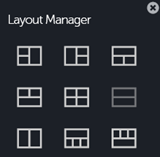
When a new layout has more grids than the previous layout, Choose an application appears. Pick apps for the new slots: Chart, Matrix, Option Chain, Positions, Balances, Orders, Quotes, Hot Lists, or News.
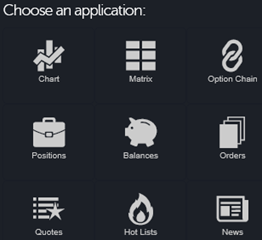
Alternatively, click the new tab icon  , and a pull-down appears with a list of available apps. Choose an application, and the new app displays. This is a convenient way to include multiple charts in your workspace. You can have up to five charts.
, and a pull-down appears with a list of available apps. Choose an application, and the new app displays. This is a convenient way to include multiple charts in your workspace. You can have up to five charts.
To move an app, click its tab and drag it. Drop it anywhere on the screen where you see a green outline. Use the resize  button to expand or restore the app. Resize the individual apps by clicking and dragging the lines between the apps.
button to expand or restore the app. Resize the individual apps by clicking and dragging the lines between the apps.
When you use Layout Manager to change the number of panels in your workspace, you do not lose any of your apps.