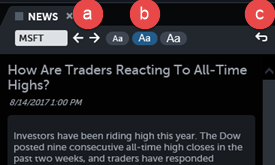News App
The TradeStation News app shows the latest headlines related to your selected symbol, providing in-depth coverage of news stories. Following real-time events and viewing historical news stories may help you to understand influences on stock prices and movements.
Overview
The following outlines the general steps you will follow when using the News app.
- Click the Layout Manager and choose News in one of the panels. Or, click any new tab icon
 and choose News.
and choose News. - Select the symbol you want to follow (see
 below).
below). - Review the News headlines. Scroll or expand if necessary (see
 below).
below). - Click a News story to read the full article.
- Optionally create a symbol link from the Quotes, Positions, or Orders app (see
 below).
below).
Layout
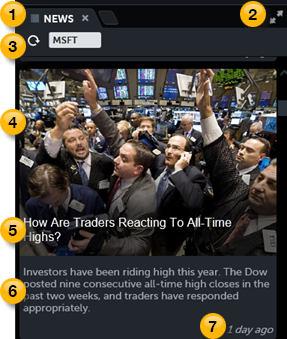
 News
News
The News app displays the headlines associated with your selected symbol. Click a News story to read the full article, or scroll or expand if necessary to view more news stories. To resize the News app, click and drag the lines between apps. When the News panel is resized, the image tiles will move to fit the panel size. To move the News app, click the word News, drag it anywhere on the screen where you see a green outline, and drop it. For more information, see Layout Manager.
To create a symbol link from the News app, open the Quotes, Positions, or Orders app. On the News app, click the grey square that is to the left of the News tab. From the pull-down, choose a color. The chart will now listen to an app that has the same color.
 Expand
Expand
Click the expand icon  to maximize the app. Click again to restore the split view.
to maximize the app. Click again to restore the split view.
 Refresh and Symbol
Refresh and Symbol
- Click inside the Symbol box and type the first few letters of the symbol or the company name. The Symbol Lookup panel appears. Choose your symbol. The News app displays the relevant news.
- Click the Refresh button to provide an immediate update of your News data. The information that displays in the News app is updated every 30 seconds.
 Image,
Image,  Headline,
Headline,  Tagline,
Tagline,  Time since publication
Time since publication
- Click anywhere on the news image or text to read the full article.
- Select from among the following features in the article view:
- Use the previous and next arrows to navigate between articles.
- Select the icons with smaller or larger letters to decrease or increase the font size.
- Use the return arrow to return to the headlines view.