 About the Desktop
About the Desktop
When you start TradeStation, you'll be looking at the Desktop. The desktop includes the Menu Bar, Command Line, Tool Bar, Trade Bar, Position Graph Bar, TradingApps, Status Bar, and the workspace area. In the Desktop, you'll be working with one or more tabbed workspaces, and it is in these workspaces that you add windows, much like you add sheets to a workbook when working in a spreadsheet application.
![]() VIDEO - TradeStation 10 Platform Overview and Tour
VIDEO - TradeStation 10 Platform Overview and Tour
Think of the desktop as your overall organizational tool; it enables you to specify overall settings for your workspaces as well as the overall look and feel of TradeStation. You can have multiple Desktops open at once, each having a separate name and different settings.
For example, each desktop enables you to define how many workspaces to remember in your workspace list and globally toggle title bars on and off as well as other global features. The full list of desktop options is listed in Setting the Desktop Preferences.
- Click on an element number on the graphic to learn more about that section of the desktop.
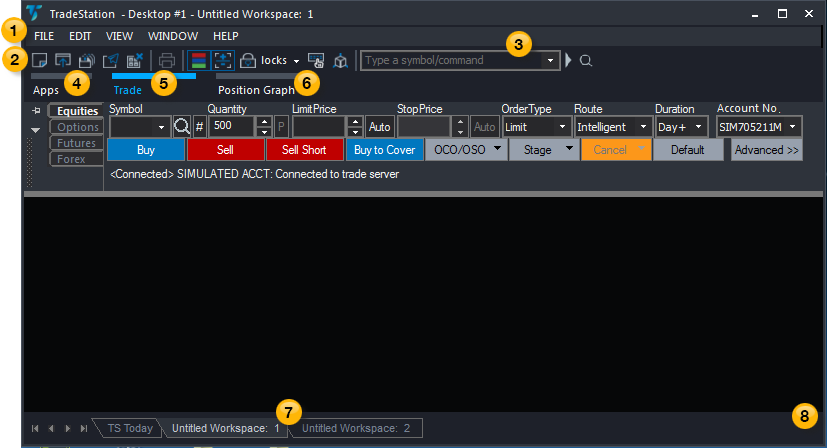
 Menu Bar - Used to select platform features from a drop-down menu.
Menu Bar - Used to select platform features from a drop-down menu.
 Tool Bar - Used to select platform features by clicking on icons. Hovering over an icon shows a tool tip.
Tool Bar - Used to select platform features by clicking on icons. Hovering over an icon shows a tool tip.
 Command Line - Type a symbol to be applied to the selected window or type a command to perform an action.
Command Line - Type a symbol to be applied to the selected window or type a command to perform an action.
 Apps - Used to access the TradingApp Launcher that contains trading tool windows and trading apps.
Apps - Used to access the TradingApp Launcher that contains trading tool windows and trading apps.
 Trade - Used to access the Trade Bar. Fields on the top row of fields specify order parameters. Click an order action button in the middle row to send. View status as order is processed.
Trade - Used to access the Trade Bar. Fields on the top row of fields specify order parameters. Click an order action button in the middle row to send. View status as order is processed.
 Position Graph - Used to access the Position Graph Bar where you can view the profit/loss of positions.
Position Graph - Used to access the Position Graph Bar where you can view the profit/loss of positions.
 Workspace Tabs - Each tab represents an open workspace on the desktop.
Workspace Tabs - Each tab represents an open workspace on the desktop.
 Status Bar - Shows the account status and whether an account is available for trading.
Status Bar - Shows the account status and whether an account is available for trading.
Related Topics
Working with Multiple Monitors
Setting the Desktop Preferences