Themes
Use the Themes dialog to select from several color schemes for your TradeStation platform desktop and windows.
![]() Access using the menu bar File > Themes menu sequence.
Access using the menu bar File > Themes menu sequence.
Select Application Theme ![]()
Controls which theme will be applied to the current desktop as well as any new application windows.
- Dark - Changes the color scheme to use black, dark grey, and medium blue for window borders, menus, and dialogs and black for window backgrounds.
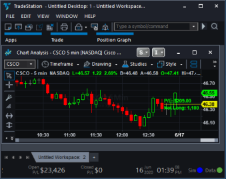
- Classic - Changes the color scheme to use medium greys and light blue for window borders, menus, and dialogs and black for window backgrounds.
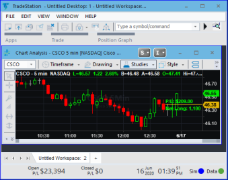
- Light - Changes the color scheme to use light grey, white, and light blue for window borders, menus, and dialogs and white for window backgrounds.
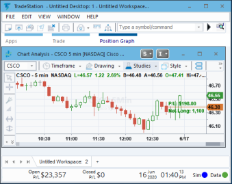
![]() Note that when a new theme is selected, the customized color settings within current or saved application windows will not be changed. In addition, themes will not apply to the TradeStation Development Environment (TDE), OptionStation Pro, Portfolio Maestro, and Walk-Forward Optimizer.
Note that when a new theme is selected, the customized color settings within current or saved application windows will not be changed. In addition, themes will not apply to the TradeStation Development Environment (TDE), OptionStation Pro, Portfolio Maestro, and Walk-Forward Optimizer.
![]()
![]() Click OK to apply changes or Cancel to exit without changes.
Click OK to apply changes or Cancel to exit without changes.