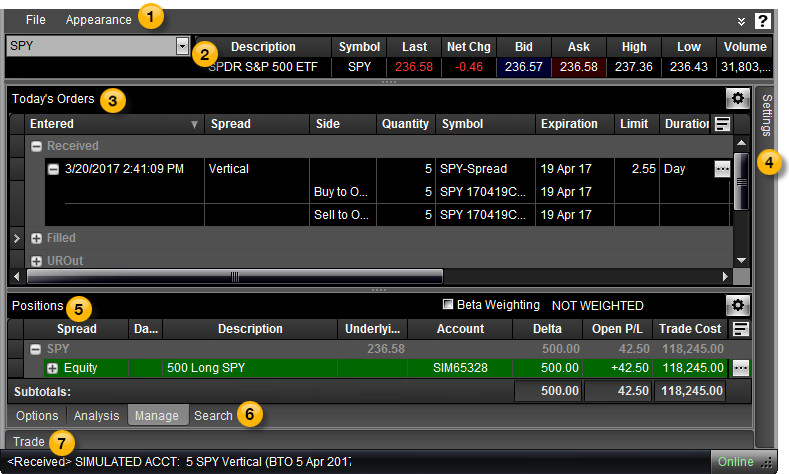
OptionStation Pro
The Manage Tab is where your live trades are listed for your entire portfolio of positions. You can manage your open orders and use cancel/replace for price discovery in the Today's Orders panel. You can view your current positions as a portfolio in the Positions panel. You can also use the Positions panel to build spreads using the SpreadMaster feature.
The tab contains the following features:
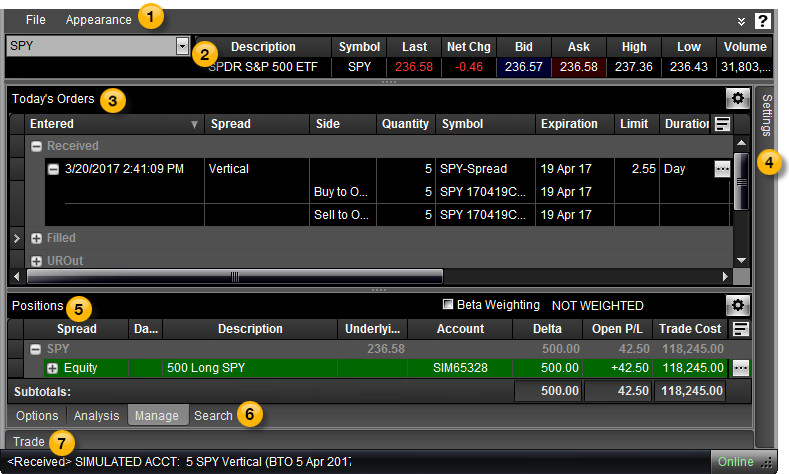
 Menu bar
Menu barThe menu bar includes the File menu for saving your layout and settings, and the Appearance menu for changing the visual skin of OptionStation Pro based on different templates.
 Asset panel
Asset panelThe Asset panel shows data on the symbol for the underlying asset that you enter, and allows you to click on the Bid or Ask price to place a trade.
 Today's Orders panel
Today's Orders panelToday's Orders panel lets you view the status of open and filled orders, and use cancel/replace for price discovery.
 Settings tab (panel)
Settings tab (panel)The Settings panel enables you to adjust parameters for elements in the OptionStation Pro panels. This allows you to invoke what-if scenarios on your simulated and current positions. For example, you can change the pricing model, volatility, date ranges, and interest rates as well as graph the Greeks, then see the how these scenarios will play out in the 2D/3D Graph.
 Positions panel
Positions panelThe Positions panel lets you build spreads and view your current positions as a portfolio. When new single legs arrive in the Positions panel, each is placed in a separate single spread. You can combine leg positions into named spreads using SpreadMaster.
 Options, Analysis, Manage & Search tabs
Options, Analysis, Manage & Search tabsThe Manage tab is displayed here. Click the Options, Analysis, or Search tab to customize your trades.
 Trade Bar
Trade BarAfter you click Buy or Sell, the OptionStation Pro Trade Bar will open. Your order will be automatically populated and ready to trade.