OptionStation Pro
SpreadMaster
In OptionStation Pro, SpreadMaster refers to the ability to reconstruct two or more filled option legs into named spreads so that you can manage your current positions. You can view selected positions in the 2D and 3D analyzer to display a fully customizable risk graph of your current position legs and can combine them with simulated positions allowing you to evaluate the potential of a modified or expanded position.
Why SpreadMaster
When simulated positions are filled in the market they are stripped of their position name (identity) and single legs are returned to the Positions panel. You, the options trader, became responsible for manually tracking the individual legs and trying to make sense of how each combination related to the original simulated position they were based on. With OptionStation Pro, you can easily combine filled leg positions into named position spreads making it easier to manage your leg positions.
Overview of SpreadMaster Features
- Automatic naming of spreads using Standard Spread Recognition Logic (SSRL)
- The ability to close all legs in a position spread with a single spread order (with four or less legs)
- The ability to split an option leg into two separate legs and independently adjust the quantity of each leg
- The ability to merge spread legs that are identical, except leg quantity
- The ability to monitor all of your current positions across all of your accounts all of the time
- The ability to drop a spread into an existing spread and break it back down into singles
Combining single leg positions into a spread position
Once the legs of your spread order have been filled, you can quickly combine them by dragging each single leg position into an another position until you've created the desired spread.
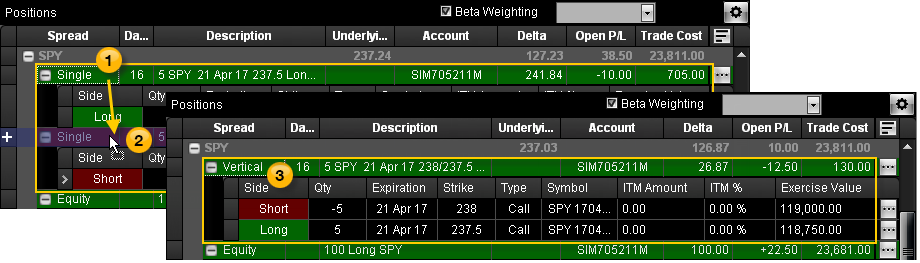
- Click and drag the first Single leg position.
- Drop (release the mouse button) the first leg over the second (another Single leg in this case).
- The legs are automatically combined into a new spread position. For each leg added, the spread will automatically be renamed as determined by the combination of leg sides, prices, and expirations.
- Repeat 1-3 as many times as needed to create the desired spread position, with up to four legs.
Creating a new position
You can also create a new position by clicking the  to the right of a position row (such as Single) and selecting Create Empty Position. A new position named Custom will appear in the Positions panel. Simply drag legs into it in much the same way as described above to create a spread position.
to the right of a position row (such as Single) and selecting Create Empty Position. A new position named Custom will appear in the Positions panel. Simply drag legs into it in much the same way as described above to create a spread position.
For each leg added, the spread will automatically be renamed as determined by the combination of leg sides, prices, and expirations. For example, the name of the Custom spread will change to Single when the first option leg is added.
Sending an order to Close a position
- Click the
 button to the right of a position row.
button to the right of a position row.
- Select Close this Position from the pop-up menu.
- The Trade Bar will open with the position information displayed.
- From the Trade Bar, click the Place Order button.
- Review the order shown in the Confirm dialog. When you are ready, click Yes to send the order to the market.
Rolling a position
- Click the
 button
for the desired position, then select Roll this Position.
button
for the desired position, then select Roll this Position.
- The Trade Bar will appear with your order to roll the entire position. Your order will be automatically populated and ready to trade.
Splitting legs within a position
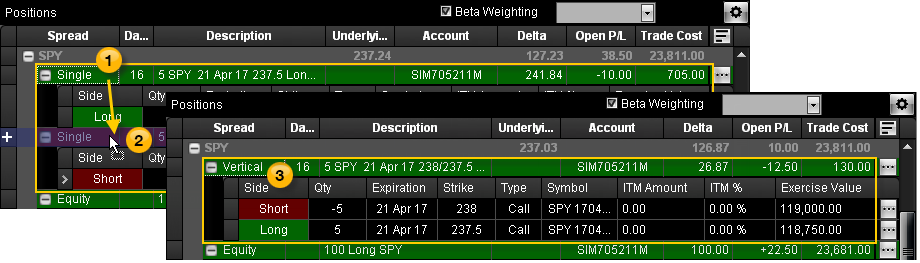
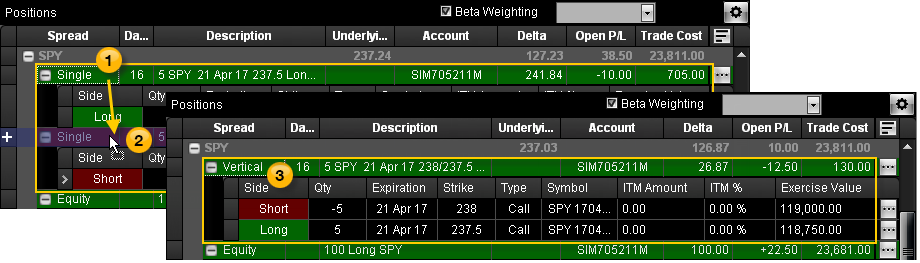
![]() to the right of a position row (such as Single) and selecting Create Empty Position. A new position named Custom will appear in the Positions panel. Simply drag legs into it in much the same way as described above to create a spread position.
to the right of a position row (such as Single) and selecting Create Empty Position. A new position named Custom will appear in the Positions panel. Simply drag legs into it in much the same way as described above to create a spread position.