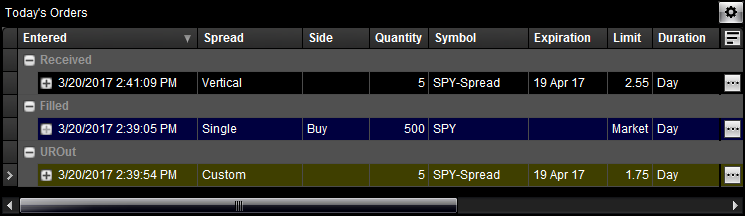
OptionStation Pro
Today's Orders panel in OptionStation Pro lets you view the status of open and filled orders, and use cancel/replace for price discovery.
To access Today's Orders panel, click the Manage tab in OptionStation Pro.
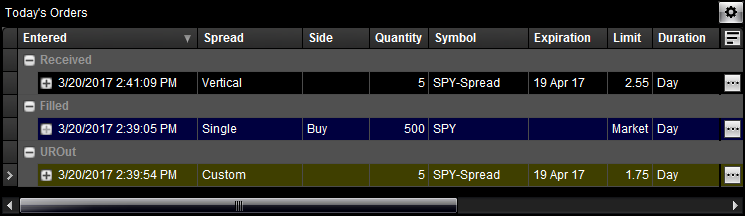
Click the + or - sign at the start of each spread order row to expand or collapse the leg details for the order or to expand or collapse each order category (Received, Filled, UROut).
Cancel/Replace
For a pending order (received but not filled), populates the Trade Bar with the selected order row providing you with the choice to modify order parameters (price, quantity, order type) that will Cancel/Replace the existing order. When ready, click Place Order on the Trade Bar to send the modified order.
The order type can only be changed from the current order type to a market order.
Create Duplicate Order
Populates the Trade Bar with a copy of the selected order row using the same order parameters as the original. After reviewing or changing the order parameters (price, quantity, order type, route, duration, account number, and activation rules), click Place Order on the Trade Bar to send the order.
Create Opposite Order
Populates the Trade Bar with a copy of the selected order row where the Buy or Sell side is set to the opposite of the original. After reviewing or changing the order parameters (price, quantity, order type, route, duration, account number, and activation rules), click Place Order on the Trade Bar to send the order.
Cancel Order
For a pending order (received but not filled), cancels the selected order.
Copy Order #
Places a copy of the order number into the clipboard.
Copy Symbol
Places a copy of the symbols that make up the spread order into the clipboard.
Cancel - All Open Orders
Sends an order to cancel each pending Open order (received but not filled).
Cancel - All Day Orders
Sends an order to cancel only pending Day orders (received but not filled).
Format Columns
Displays the Format Columns dialog that allows you to add or remove columns from the panel and to change their displayed order (up or down).
Best Fit (All Columns)
Automatically adjusts the width and spacing of the displayed columns within the panel.
Copy All Rows
Places a copy of all Today's Orders rows on the clipboard.
Export To Excel
Exports a copy of all Today's Orders rows to an Excel spreadsheet file.
Columns for the Today's Orders panel can be added, removed, repositioned, copied to the clipboard, and exported to Microsoft Excel. You can also copy your order number or symbols to the clipboard.
The following is a list of all the columns that make up the Today's Orders heading rows.