 To view a 2D graph
of selected theoretical and real positions, click the 2D
Graph tab or click View
and select 2D Graph.
To view a 2D graph
of selected theoretical and real positions, click the 2D
Graph tab or click View
and select 2D Graph.OptionStation Pro
The 2D Graph allows you to graphically view and analyze a position risk graph or sensitivity graph for a combination of theoretical option spreads and real positions. The position profile in the upper portion of the graph can be compared with the Probability Cone of the price distribution for the underlying asset.
 To view a 2D graph
of selected theoretical and real positions, click the 2D
Graph tab or click View
and select 2D Graph.
To view a 2D graph
of selected theoretical and real positions, click the 2D
Graph tab or click View
and select 2D Graph.
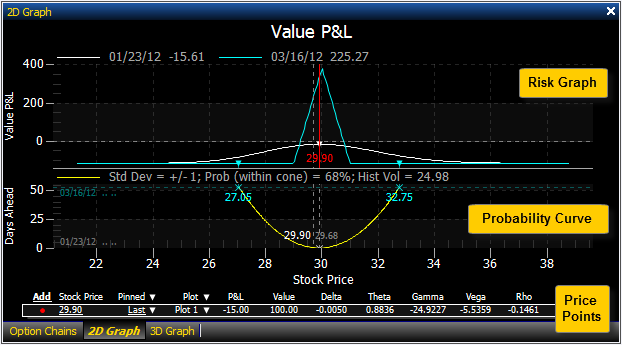
The 2D Graph is divided into three sections:
Risk Graph – Plots the selected Profit/Loss, Delta, Theta, Gamma, Vega, or Rho curves based on changes in the underlying asset price and time left to expiration. The type and number of expiration curves displayed is selected from the 2D section of the Settings Panel.
Probability Cone – Plots the probability of the underlying asset price movement based on the asset’s volatility and the time left to expiration.
Price Points – This section holds one or more asset Price Points that can be important to monitor during a trade. In addition to the line at the bottom showing the P&L and Greeks, it will also draw a vertical line on the Risk Graph to visually mark where this price point affects your position.
The upper portion of the 2D Graph enables you to monitor the status of one or more theoretical or real positions at the same time. This can help you understand how the overall status of your combined position can change when other aspects of each spread change such as time decay, implied volatility, or spread adjustments.
The types of graphs available are selected from the Graph section of the Settings Panel and include:
Each graph scales the underlying asset price on the X axis across the bottom. The Y axis (along the left side of the chart) can represent several different aspects of the spread – the most common being the Profit and Loss value. Using the X and Y axes, the chart plots a line showing the P&L based on Asset Price, time to expiration, and Implied Volatility.
The graph can draw up to four plots representing four different dates between now and the day of expiration. The number of plots and other graph parameters can be changed from the Settings Panel.
The Probability Cone displays as a curve just below the Risk Graph. It helps show the odds of an underlying asset moving outside a range of prices within a specified amount of time. For more information, see Probability Cone.
At the bottom of the 2D Graph window is an area where different Price Points can be defined for real-time analyzing and monitoring. This is very helpful in determining what a profit or loss might be if the underlying asset price were to change 5% or 10% higher or lower. You can also see how the Greeks will behave with changes in the underlying stock. For more information, see Price Points.

As you move your mouse cursor across the 2D graph, a dashed vertical line follows the cursor and displays the x-axis price (near the bottom of the vertical line) and displays the y-axis values (at the top of the graph) representing where the dashed vertical line crosses each plot.
For example, the following Value P&L graph shows a value of -76.61 for plot1 (white) and -41.63 for plot2 (cyan) when the vertical cursor is aligned with a stock priceof 29.68.
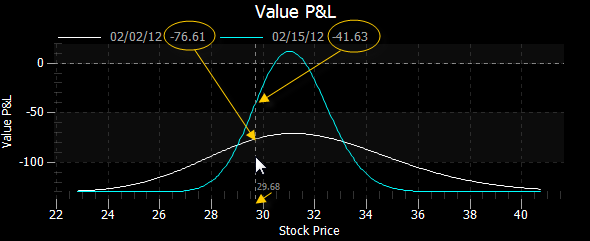
To access a 2D Graph feature, right-click on the graph and select one of the following:
Undo Zoom - By clicking and dragging a rectangular selection box across the Risk Graph you can zoom in to a specific portion of the graph. To undo the zoom, right click on the graph and select Undo Zoom from the pop-up menu.
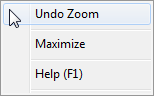
Maximize - Re-sizes the 2D Graph to full screen mode. Clicking in the upper title bar will restore it to its original size.
Help (F1) - Allows you to access the help page for the current panel, the 2D graph in this case.
The 2D Graph provides you with the ability to customize the appearance and functionality for the 2D Graph. For more information, see Formatting the 2D Graph Settings.