About OptionStation® Pro
OptionStation® Pro is an advanced options analysis and trading platform with tools that allow you to quickly and easily build options chains, graph and analyze any options strategy, and then quickly place trades directly into the market. Traders can customize the option chains view to display single options or complex options spreads.
![]() Options trading is not suitable for all investors. Please click here to view the document titled Characteristics and Risks of Standardized Options.
Options trading is not suitable for all investors. Please click here to view the document titled Characteristics and Risks of Standardized Options.
Looking for help on the previous version of OptionStation Pro?
You are viewing help for OptionStation Pro update 18 and later. OptionStation Pro (prior to update 18) help is also available for information about the previous version of this tool.
Overview
OptionStation Pro features a set of tabs from beginner to advanced. For many traders, the Options tab will be all that you need.
- Options tab (pictured below): Quickly build options trades, from singles to multi-legged spreads, at your desired expiration and strike price.
- Analysis tab: Analyze the risk/reward for current and simulated positions, view 2D or 3D graphs, analyze Greeks, and build spreads.
- Manage tab: Manage your open orders, use cancel/replace for price discovery, build spreads, and view your current positions as a portfolio.
- Search tab: Define your own search criteria, perform a search, and compare the resulting spreads to find trades.
 VIDEO - OptionStation Pro Overview
VIDEO - OptionStation Pro Overview
 VIDEO - Placing a Trade with OptionStation Pro
VIDEO - Placing a Trade with OptionStation Pro
Layout
The first time you open OptionStation Pro, it will display the SPY symbol in the Options tab. You can then select another symbol to trade.
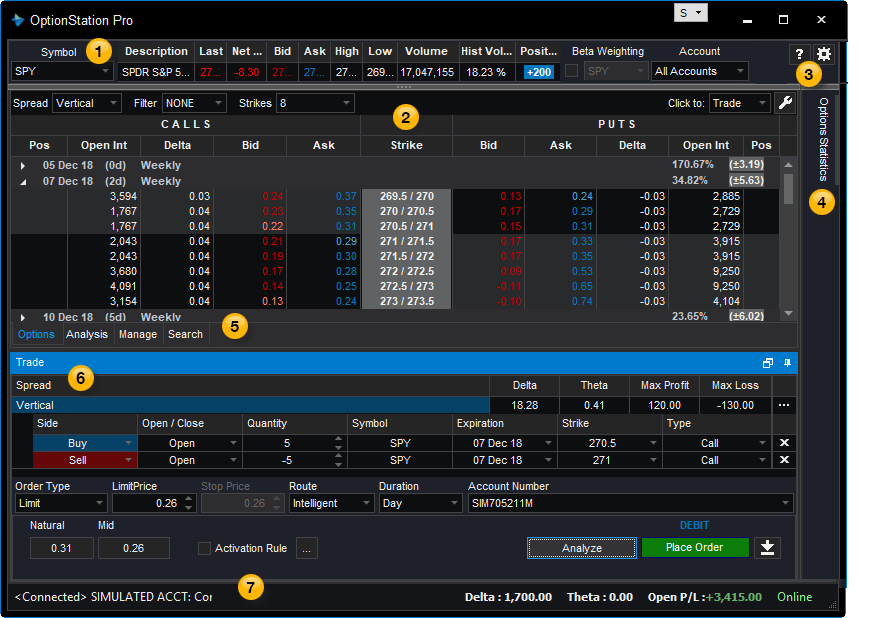
 Asset panel
Asset panel
The Asset panel shows data on the symbol for the underlying asset that you enter, and allows you to click on the Bid or Ask price to place a trade.
 Option Chains panel
Option Chains panel
The Option Chains panel lists the options and spreads available for the current asset, and allows you to click on the Bid or Ask price to place a trade.
 Settings
Settings
The Settings button enables you to adjust parameters for elements in the OptionStation Pro panels. For example, you can change the pricing model, volatility, date ranges, and interest rates as well as graph the Greeks, then see the how these scenarios will play out in the 2D/3D Graph.
 Options Statistics
Options Statistics
The Options Statistics tab opens the Options Statistics panel.
 Options, Analysis, Manage & Search tabs
Options, Analysis, Manage & Search tabs
The Options tab (pictured) is displayed by default. Click the Analysis, Manage, or Search tab to customize your trades.
 Trade Bar
Trade Bar
After you click Buy or Sell, the OptionStation Pro Trade Bar will open. Your order will be automatically populated and ready to trade.
 Status Bar
Status Bar
The Status bar displays recent order activity and your connection status.
Related Topics
![]()
Copyright © TradeStation. All rights
reserved.
Member NYSE, FINRA, CME and SIPC. A subsidiary of TradeStation
Group, Inc.