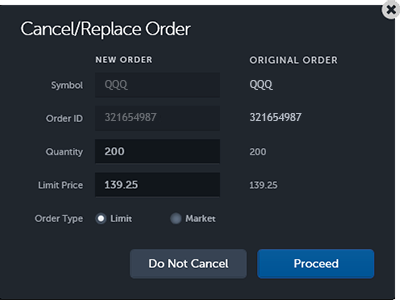Cancel/Replace Order
An order may be canceled or replaced with another order. This action is available from the Orders, Chart, and Matrix apps.
Overview
The following outlines the general steps you will follow when canceling or replacing an order:
- Decide if you wish to cancel an existing unfilled or partially filled order or replace it with a new order.
- Select the order and then click either the cancel icon
 or the cancel/replace icon
or the cancel/replace icon  .
.
Layout
In the Orders app, the cancel and cancel/replace icons are located in the ACTION column.
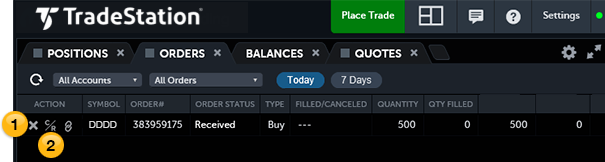
For details on using cancel and cancel/replace from a chart, see Placing a Trade from a Chart.
In the Matrix app, click on a highlighted cell in an Orders column to see the cancel and cancel/replace icons.
 Cancel Order
Cancel Order
The cancel order icon cancels an existing unfilled or partially filled order. After clicking the cancel order icon, you are asked to confirm the Cancel Order:
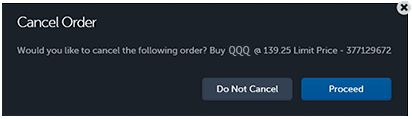
 Cancel/Replace Order
Cancel/Replace Order
The cancel/replace icon opens the Cancel/Replace Order dialog. You can change the Quantity (number of shares, contracts, lots), the Limit Price, or the Order Type.