Place a Trade from the Matrix
You can use the Matrix application to easily place trades for the specified symbol by clicking on a Bid/Ask size, based upon your quantity, duration, and account settings.
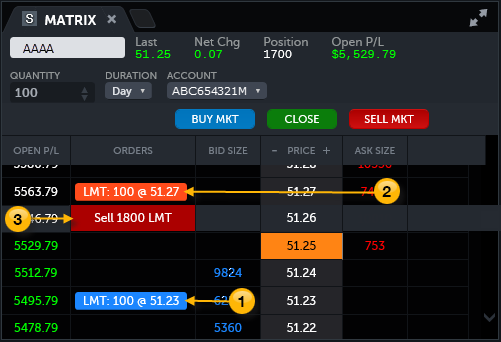
Trade click logic
When you place a buy or a sell order from the Matrix, the location where you click to initiate the trade determines the type of order and its limit or stop price.
| Order | Mouse Click | Selected Price | Order Action |
|---|---|---|---|

|
Bid Size cell | above the ask | Buy (Cover) Stop Market @ selected price |
| Bid Size cell | at or below the ask | Buy (Cover) Limit @ selected price | |

|
Ask Size cell | at or above the bid | Sell (Short) Limit @ selected price |
| Ask Size cell | below the bid | Sell (Short) Stop Market @ selected price | |

|
Open P/L cell (with long position) | at or above the bid | Sell Limit @ selected price |
| Open P/L cell (with long position) | below the bid | Sell Stop Market @ selected price | |
| Open P/L cell (with short position) | above the ask | Cover Stop Market @ selected price | |
| Open P/L cell (with short position) | at or below the ask | Cover Limit @ selected price |
 Buy (Cover) Order
Buy (Cover) Order
To quickly place a Buy (Cover) order using the current order settings (Quantity, Duration, etc.), click on the cell in the Bid Size column that corresponds to the price at which you want to buy (cover). The quantity will be based upon the value entered for the selected asset type.
Open Buy/Buy to Cover orders display as a blue highlighted cell in the Orders column. A buy order appears when creating or adding to a long position. A cover order appears when a short position exists. The cell will display the number of shares and order type at the Limit/Stop price.
 Sell (Short) Order
Sell (Short) Order
To quickly place a Sell (Short) order using the current order settings (Quantity, Duration, etc.), click on the cell in the Ask Size column that corresponds to the price at which you want to sell (short). The quantity will be based upon the value entered for the selected asset type.
Open Sell/Sell Short orders display as an orange highlighted cell in the Orders column. A sell short order appears when creating or adding to a short position. A sell order appears when a long position exists. The cell will display the number of shares and order type at the Limit/Stop price.
 Close Position Orders
Close Position Orders
To quickly place an order to close the position for the current symbol, click on the cell in the Open P/L column that corresponds to the price at which you want to Cover or Sell. A red highlighted cell will display the pending order type and size at the specified price. The quantity will be based upon the total number of shares held in the long or short position.
Open orders to close a position display as a Sell order if the position is long and a Cover order if the position is short. The cell will display the number of shares and order type at the Limit/Stop price.
Cancel/Replace Open Order
Click and drag an open order to a new price point in the same column to cancel/replace the order at the specified price. You can also click on a highlighted cell in the Orders column to see and select the cancel and cancel/replace icons.
Order Action Buttons
You can also use the Buy Mkt and Sell Mkt buttons to immediately place either a market buy or market sell order for the specific symbol at the current price using the quantity, duration, and account number shown.
The Close button will create a closing market order for the current number of shares/contracts owned. Also, any open orders for the symbol will be canceled.
Related topics