OptionStation Pro
Option Chains Panel
The Option Chains panel is where you view the available options/spreads to trade. To access this window, click the Option Chains tab in OptionStation Pro or click the View menu and select Option Chains.
 VIDEO - Option Chains - Loading Option Chains
VIDEO - Option Chains - Loading Option Chains
Learn how to load an option chain for an underlying symbol.
Placing a Trade
To place a trade from the Options Chains panel:
- Right-click on the Bid or Ask column and select Place Trade to open the Order Bar. Your order will be automatically filled in and ready to trade.
- To buy a Call, click the Ask price at your intended Strike. To sell a Call, click the Bid price at your intended Strike.
- To buy a Put, click the Ask price at your intended Strike. To sell a Put, click the Bid price at your intended Strike.
- To roll a position, click the Position quantity, and drag and drop it to the Position column at your intended Strike. You can roll a position within one expiration term and across expiration terms.
- To close a position, click the Position quantity to open the Order Bar.
 VIDEO - Option Chains - Trading Spreads from the Option Chain
VIDEO - Option Chains - Trading Spreads from the Option Chain
Learn how to trade option spreads directly from option chains using real-time bid and ask data.
Using the Quick Trade Mode
To rapidly open, close, and roll trades using the Quick Trade Mode:
- Check the box for the Quick Trade Mode in the Option Chains section of the Settings panel.
- Hold down the Ctrl key and click on your intended Strike.
- Depending on your preferences, the order will be sent with or without an order confirmation.
 To enable/disable order confirms, from the TradeStation Menu bar, use the File > Preferences > TradeStation Order Entry menu sequence and select Options > Validations & Confirms.
To enable/disable order confirms, from the TradeStation Menu bar, use the File > Preferences > TradeStation Order Entry menu sequence and select Options > Validations & Confirms.
Using the Option Chains Panel
 VIDEO - Option Chains - Showing Weekly, Monthly and Mini Options
VIDEO - Option Chains - Showing Weekly, Monthly and Mini Options
Learn how to modify which options will be displayed in the option chain.
The Option Chains panel contains the following features:
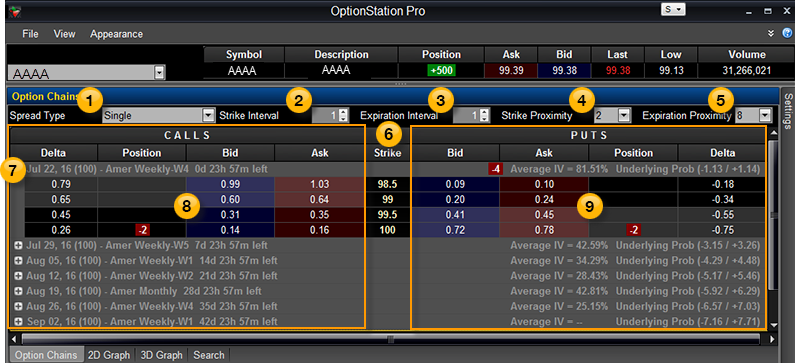
 Spread Type
Spread Type
The Spread Type drop-down list is used to select a single option or . The option chain displayed will change the Strike price column and related Calls and Puts values to reflect the specified type.
 VIDEO - Option Chains - Adjusting Option Spread Types and Strike-Expiration Proximity
VIDEO - Option Chains - Adjusting Option Spread Types and Strike-Expiration Proximity
Learn how to adjust option spread types and strike-expiration proximity.
 Strike Interval
Strike Interval
The Strike Interval drop-down list is used to adjust the strike interval. The option chain displayed will change the spread construction, and the bid and ask prices will automatically recalculate.
 Expiration Interval
Expiration Interval
The Expiration Interval drop-down is used to adjust the expiration interval. The option chain displayed will change the spread construction, and the bid and ask prices will automatically recalculate. This control is only enabled for Calendar and Diagonal spread types.
 VIDEO - Option Chains - Adjusting the Strike and Expiration Intervals
VIDEO - Option Chains - Adjusting the Strike and Expiration Intervals
Learn how to adjust the Strike and Expiration intervals displayed in the option chain.
 Strike Proximity
Strike Proximity
The Strike Proximity drop-down is used to adjust the number of options that are displayed above and below the money.
 Expiration Proximity
Expiration Proximity
The Expiration Proximity drop-down list is used to adjust the total number of terms to be displayed in the chain.
 Strike
Strike
The Strike column shows the strike price of each option leg. The option chain can show up to four strike prices.
 Expirations
Expirations
From left to right, the Expiration title row for each spread shows the:
- Expiration date: The date the option expires.
- Deliverable/shares per contract: (100) for standard-sized options that represent a deliverable of 100 shares per contract upon exercise, or (10) for mini options that are 1/10 the size of a standard-sized contract. See Shares per Contract (SPC) in the glossary.
- Style: American or European. See American-Style Options and European-Style Options in the glossary.
- Term: Weekly, Monthly, Quarterly, or End of Month (EOM). See Option Term in the glossary.
- Time left to expiration: the amount of time the option is available for trading prior to expiration (days, hours, and minutes).
- Average implied volatility: the average of the option's implied volatility within the specified term.
- Underlying probability: the price change (in dollars and cents) that the underlying may experience during the time period prior to the option expiration date. As with the 2D graph probability cone, you can adjust the number of standard deviations, from 0.5 to 3.0, that are used for the calculations.
To adjust how the values for average implied volatility and underlying probability are calculated, right-click the Expiration title row and select Title Row Properties from the shortcut menu to open the title row properties dialog.
 VIDEO - Option Chains - Understanding the Expiration Title Row
VIDEO - Option Chains - Understanding the Expiration Title Row
Learn about the information in the Expiration title row for each option chain.
 Calls
Calls
The columns listed under CALLS show the Bid and the Ask prices for Call options along with other option values such as Volatility, Greeks, or Positions.
 Puts
Puts
The columns listed under PUTS show the Bid and the Ask prices for put options along with other option values such as Volatility, Greeks, or Positions.
Loading Spreads into the Theoretical Positions Panel
You can load singles and spreads into the Theoretical Positions panel from the Option Chains panel.
 VIDEO - Option Chains - Loading Spreads into the Theoretical Positions Panel
VIDEO - Option Chains - Loading Spreads into the Theoretical Positions Panel
Learn how to load a spread into the Theoretical Positions panel from the Option Chains panel.
Option Chains Columns
The columns in the Option Chains panel can be added, removed, sorted, repositioned, copied to your clipboard, and exported to Microsoft Excel.
 VIDEO - Option Chains - Customizing and Formatting Columns
VIDEO - Option Chains - Customizing and Formatting Columns
Learn how to format columns in the Option Chains panel. For more information, see Formatting Columns.
Fixed columns (that always appear)
- Bid - The current bid price of the call or put option.
- Ask - The current offer or sale price of the call or put option.
- Strike - The option chain can show up to four strike prices.
Default columns (in alphabetical order)
- Delta – The Delta option sensitivity of the option. For more information, see the Glossary.
- Gamma – The Gamma option sensitivity of the option. For more information, see the Glossary.
- Imp Volatility - The volatility that is implied by the price of the option.
- Position - The number of contracts (+ for long and - for short).
- Theta – The Theta option sensitivity of the option. For more information, see the Glossary.
Other available columns (in alphabetical order)
- Ask Size – The number of contracts being offered for sale for each strike shown.
- Bid Size – The number of shares being offered for purchase for each strike shown.
- Close – The closing option price from regular trading hours.
- Exp – The expiration date of the option.
- Extrinsic – The time value portion of the options price.
- High – The high price of the asset for the day.
- Intrinsic – For calls: the intrinsic is max[underlying price - call strike price, 0). For puts: max[put strike price - underlying price, 0]. For more information, see the Glossary.
- IV Skew Vol – The IV Skew Approximation volatility values.
- Last – The last traded price of the option.
- Low – The low price of the option for the day.
- Mid – The mid price is the average of the bid and ask prices.
- Net %Chg – The net change in percent since the last daily close.
- Net Chg – The net change of the asset since the last daily close.
- Open – The opening option price from regular trading hours.
- Open Int – The total number of open option positions for the specific option contract.
- Prev Close – The closing price from the previous regular trading session.
- Prev Volume – The number of shares traded from the previous regular trading session.
- Prob BE – The probability of breaking even at expiration. See Calculating Probabilities and Theoretical Values.
- Prob ITM – The probability of expiring in-the-money for each single option. See Calculating Probabilities and Theoretical Values.
- Prob OTM – The probability of expiring out-of-the-money for each single option. See Calculating Probabilities and Theoretical Values.
- Rho – The Rho option sensitivity of the option. For more information, see the Glossary.
- Symbol – The symbol for each option.
- Theo Value – The theoretical value displays the theoretical option price calculated using Black Scholes. The volatility input can be set to Fixed, Historical, or VIX; or use Column Properties to choose Implied Volatility.
- Vega – The Vega option sensitivity of the option. For more information, see the Glossary.
- Volume – The number of shares traded so far in the current day. The Asset Panel displays shares; the Option Chains panel displays contracts.
Asset Panel
Entering a Spread
Settings
Theoretical Positions
 VIDEO - Option Chains - Loading Option Chains
VIDEO - Option Chains - Loading Option Chains
 VIDEO - Option Chains - Loading Option Chains
VIDEO - Option Chains - Loading Option Chains
 VIDEO - Option Chains - Trading Spreads from the Option Chain
VIDEO - Option Chains - Trading Spreads from the Option Chain
To enable/disable order confirms, from the TradeStation Menu bar, use the File > Preferences > TradeStation Order Entry menu sequence and select Options > Validations & Confirms.
 VIDEO - Option Chains - Showing Weekly, Monthly and Mini Options
VIDEO - Option Chains - Showing Weekly, Monthly and Mini Options
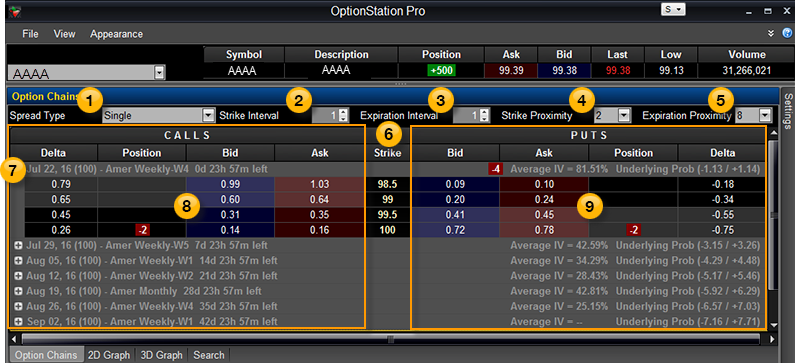
 Spread Type
Spread Type VIDEO - Option Chains - Adjusting Option Spread Types and Strike-Expiration Proximity
VIDEO - Option Chains - Adjusting Option Spread Types and Strike-Expiration Proximity
 Strike Interval
Strike Interval Expiration Interval
Expiration Interval VIDEO - Option Chains - Adjusting the Strike and Expiration Intervals
VIDEO - Option Chains - Adjusting the Strike and Expiration Intervals
 Strike Proximity
Strike Proximity Expiration Proximity
Expiration Proximity Strike
Strike Expirations
Expirations VIDEO - Option Chains - Understanding the Expiration Title Row
VIDEO - Option Chains - Understanding the Expiration Title Row
 Calls
Calls Puts
Puts VIDEO - Option Chains - Loading Spreads into the Theoretical Positions Panel
VIDEO - Option Chains - Loading Spreads into the Theoretical Positions Panel
 VIDEO - Option Chains - Customizing and Formatting Columns
VIDEO - Option Chains - Customizing and Formatting Columns