Placing Options Orders
Use the Trade Bar with the Option Chain app to place different types of options orders.
To send an order to the Trade Bar from the Option Chain app
- Enter the symbol that you want to trade, and then choose a Spread Type. For more information, see the Option Chain topic.
- Click a Bid or Ask cell in the Calls column or Puts column in the Option Chain app, and the leg(s) are copied to the Trade Bar. Each leg in your order is on its own line.
 The Trade Bar opens automatically, if it is not already open.
The Trade Bar opens automatically, if it is not already open. - To remove a leg from the Trade Bar, click the
 in the remove column, or click the
in the remove column, or click the  at the top to remove all legs.
at the top to remove all legs. - Click Send Order to place the trade.
Layout
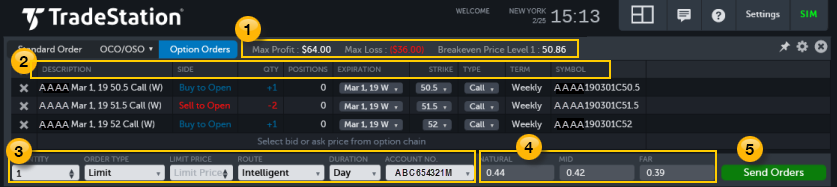
 Profit levels: Displays the maximum potential gain, loss, and breakeven price levels for each pending position.
Profit levels: Displays the maximum potential gain, loss, and breakeven price levels for each pending position.
- Max Profit - The maximum potential gain of the position.
- Max Loss - The maximum potential loss of the position.
- Breakeven Price Level -The breakeven price level for the position.
 Order Columns - Displays value for each leg in the order.
Order Columns - Displays value for each leg in the order.
- Description: The option symbol: Root symbol, Expiration Date, Strike Price, Option Type, and Term abbreviated as M (monthly), Q (quarterly), W (weekly), or E (End of Month). If it cannot be determined, Term will be blank.
- Side: The Side of each leg: Buy to Open, Sell to Open, Buy to Close, or Sell to Close.
- Qty: The number of contracts in each leg.
- Positions: The number of contracts for the underlying symbol. For more information on your current positions, see the Positions app.
- Expiration: The expiration date of the option.
- Strike: The strike price for the option.
- Type: The option type: Call or Put.
- Term: The same as in the Description, but spelled out instead of abbreviated.
- Symbol: The symbol of the option including the abbreviation of the underlying symbol followed by several numbers. For example, 160226 is the expiration date (Feb 26, 2016), followed by C (Call) or P (Put), and the strike price.
 Order Info - Used to specify the order Quantity and other order parameters.
Order Info - Used to specify the order Quantity and other order parameters.
Quantity: The amount of option contracts. Use the arrows or enter a number. Each option in the order grid increases or decreases based on the ratio of option contracts being purchased.
See the main Trade Bar topic for more information about Order Type, Limit Price, Stop Price, Route, Duration, GTD Date, and Account No.
![]() When you place a Custom order type, a Qty column appears on the Trade Bar so you can adjust the quantity of each individual leg. The Quantity field in the Order Details is disabled.
When you place a Custom order type, a Qty column appears on the Trade Bar so you can adjust the quantity of each individual leg. The Quantity field in the Order Details is disabled.
 Bid/Ask Price Buttons: Used to set the estimated price of the option when calculating the profit, loss, and breakeven.
Bid/Ask Price Buttons: Used to set the estimated price of the option when calculating the profit, loss, and breakeven.
- Natural: The Ask price displays when you click an Ask cell, and the Bid price displays when you click a Bid cell. For custom orders, the sum of the Bid or Ask price for all of the legs displays.
- Mid: The midpoint between the Bid and Ask.
- Far: The Bid price displays when you click an Ask cell in the Option Chain, and the Ask price displays when you click a Bid price.
 Send Orders: The button to send your orders and display the Confirm Order dialog. Click Send to complete the transaction, or Cancel to return to the Trade Bar.
Send Orders: The button to send your orders and display the Confirm Order dialog. Click Send to complete the transaction, or Cancel to return to the Trade Bar.