 About the Market Depth Window
About the Market Depth WindowTradeStation Help
 About the Market Depth Window
About the Market Depth WindowThe Market Depth window provides a view of market based bid and ask activity for a given instrument along an integrated Trade Bar for fast and convenient order execution. Market Depth is commonly used to gauge the strength and size of markets, as well as identify the key market makers for a particular symbol. Color-coding is used to group common price levels together, so you can see what is happening at a glance.
The Market Depth window shows the displayed Bids and Asks by Market Makers and ECNs for stocks traded on the major exchanges. For symbols that are not traded on these exchanges, the Market Depth window displays the Bids and Asks for the regional exchange on which the symbol is traded. In the case of non-major symbols, the regional exchange is displayed instead of the market maker ID.
![]() To create a Market Depth window, click the Market Depth
To create a Market Depth window, click the Market Depth ![]() icon in the TradingApps window. A newMarket Depth window is displayed.
icon in the TradingApps window. A newMarket Depth window is displayed.
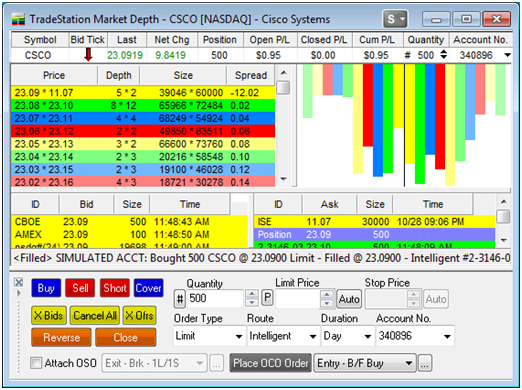
The upper section is the Quote Bar which displays the details in the Trade Bar. It contains basic price quote, position information and the account number used for the selected symbol. The Quantity and Account No. columns can be changed in the Quote Bar.
![]()
Below the Quote Bar is the Summary Pane which provides a color-coded tabular summary of market depth at each price level. The Summary pane contains the price, depth, size, and spread.
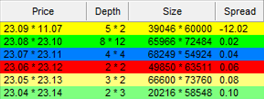
The Graph pane is located next to the Summary section and displays a graphical summary of the current bid/ask levels.
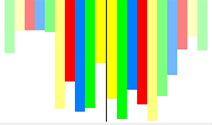
Below the Summary and Graph section are the Bid Detail and Ask Detail panes. The Bid Detail pane displays market makers who want to buy shares/contracts at each price level, and the Ask Detail pane displays market makers who want to sell shares/contracts at each price level.
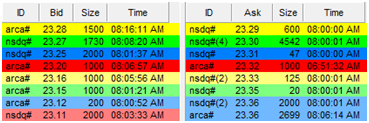
The order status bar displays the status of orders placed from the TradeStation order entry tools.
![]()
The Trade Bar allows you to place orders directly from the Market Depth window. Also includes an Advanced Order Bar.
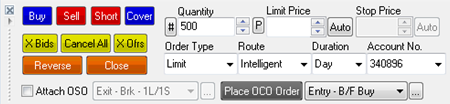
Formatting Market Depth Window Settings
Changing the Symbol in a Market Depth Window
Resizing the Market Depth Panes
Changing the Depth/Size Graph Display
About the Market Depth Trade Bar