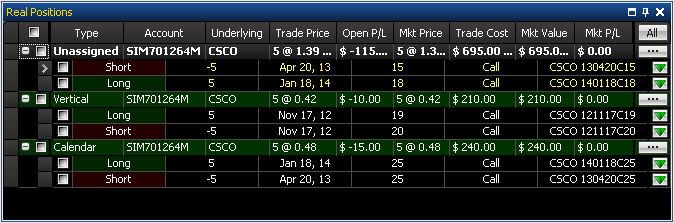
OptionStation Pro
The Real Positions panel is where your active trades will be listed for the current symbol. To view a position, enter the symbol in the Asset panel and all trades for that asset will appear in the Real Positions panel including flat positions (if specified in the Settings panel). To view all positions for all assets, see the Trade Manager or Position Graph Bar in the TradeStation platform.
Filled positions first appear in Unassigned section of the panel. You can also combine leg positions into named real spreads (see SpreadMaster for more details)
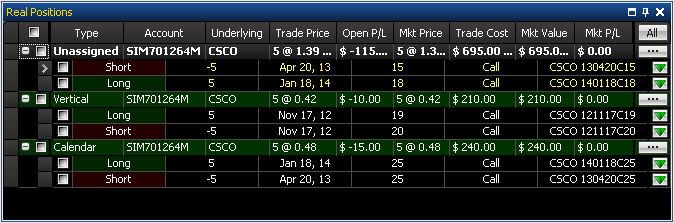
Checking boxes on the left of the Real Positions panel allows you to view positions in the 2D Graph or 3D Graph as a single leg or any combination of them.
![]() - Displays the selected position in the Graph.
- Displays the selected position in the Graph.
Any positions checked in the Real Positions panel will also show in the Graph, combined with any Theoretical Positions you have checked. This feature can be very helpful to see how a position would be affected if you added or subtracted one or more legs to the spread, and allows you to view how any potential trade adjustments would affect your position.
Real positions spread heading columns refer to the values displayed in the spread title row for the Unassigned and Named Spreads. They can be added, removed, sorted, and repositioned. For more information, see Formatting Columns.
The following is a list of all the columns that make up the Real Positions heading rows.
Default columns (in alphabetical order)
Account - Displays the TradeStation Account number for each Real position.
Mkt Price - The current market price of the real spread.
Mkt P/L - Shows the real spread profit and loss using the current market price.
Mkt Value - Displays the current market value of the real spread position. Market value is the spread price times the number of spreads times the shares per contract.
Open P/L - Total profit or loss on the position in dollars.
Trade Cost - Displays the real spreads aggregate trade cost.
Trade Price - The aggregate trade price for the position (on a per spread basis).
Type - The position type (Long, Short, Flat) of the real spread.
Addition columns to add (in alphabetical order)
Acct Alias - Displays the TradeStation Account Number Alias name.
Delta - The Delta option sensitivity of the real spread.
Description - Displays the real spread description.
Gamma - The Gamma option sensitivity of the real spread.
Max Reward - Shows the maximum reward of the real spread.
Max Risk - Displays the maximum risk of the real spread.
Reward/Risk Ratio - The reward/risk ratio of the real spread.
Rho - The Rho option sensitivity of the real spread.
Theta - The Theta option sensitivity of the real spread.
Trade Price - Displays the aggregate trade price for the position (on a per spread basis).
Vega - The vega option sensitivity of the real spread.
Underlying - The symbol of the underlying asset.
Beneath the position spread headings are the legs that make up your option holdings for the current underlying symbol. They include the following values from left to right:
Side – Shows the side (long or short) of each leg.
Qty - Shows the number of contracts in each leg.
Exp - Displays the expiration term of each leg.
Strike - Shows the Strike price of the options in each leg.
Type - Indicates whether the options in the leg are Calls or Puts.
Symbol - Symbol of the option leg using OSI symbology, i.e. XYZ 110701C180.
Underlying Asset - (XYZ) Note that a '7' at the end of the asset indicates a mini option.
Expiration Date - (110701 or July 1, 2011)
Option Type - (C for call or P for put)
Strike Price - [180]
Using the  button on the right side of each leg row you can split the leg into additional legs, delete the leg, or send an order to close the leg.
button on the right side of each leg row you can split the leg into additional legs, delete the leg, or send an order to close the leg.
Split
Delete
Close
- Click
on the desired leg and select Send to Order Bar - Close Position. This will send your closing order for the leg to the Order Bar.
- From the Order Bar, select your order criteria for Order Type and Price and click Place Order. The Confirmation dialog is displayed with the order details of your closing trade.
You can also re-combine legs into real spread positions using OptionStation Pro's SpreadMaster feature. For example, you are able to create named spreads from existing legs to make it easier to keep track of your positions and to close spreads with a single order.