 button
to the right of the option. Click on Trade from the shortcut menu to send the spread to the order bar.
button
to the right of the option. Click on Trade from the shortcut menu to send the spread to the order bar. OptionStation Pro
The Order Bar in OptionStation Pro lets you directly trade your option or spread from a theoretical position; close an option or spread from a real position; or roll a single or spread from a real position.
From
the Theoretical Positions panel you can directly send your single leg
option trade or entire multi-legged spread
trade to the Order Bar by clicking the  button
to the right of the option. Click on Trade from the shortcut menu to send the spread to the order bar.
button
to the right of the option. Click on Trade from the shortcut menu to send the spread to the order bar.

The Order Bar panel will open showing a description of your trade and estimated returns on the top line and the legs below. If you have no existing real positions, the open/close actions are automatically set to Open.
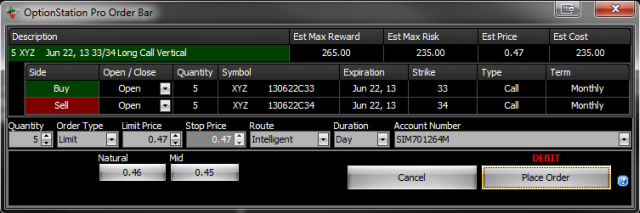
The Order Bar floats on top of your OptionStation Pro desktop and must be closed by either canceling the order before you can access other panels.
See Placing an Order from the Order Bar (below) for the steps to complete your order.
The Order Bar defaults to a Limit Order and will automatically set the Limit Price to Mid (by default). You may also click on the Natural to use the Ask price for a Debit Order to Open and the Bid price for a Credit Order to Open. In addition, you can type (or scroll) your own price in the Limit Price box.
Limit - Used to enter or exit a position only when the market reaches the specified Limit Price or better (at-or-below for buy orders and at-or-above for sell orders). Limit orders are typically visible to the market until filled.
Market - Allows you to enter or exit a position at whatever the current market price is at the time the order reaches the exchange.
Stop Limit - Used to enter or exit a position after both of the following occur: first, the market/asset reaches the specified Stop Price, this then triggers a limit order to be sent to execute at the specified Limit Price or better. The Stop price must be better than the current market price at the time the order is sent, and the Limit price must be better than the Stop price.
Stop Market - Allows you to enter or exit a position only when the market reaches the specified Stop Price (at-or-above for buy orders or at-or-below for sell orders). When the Stop price is reached a Market order will be sent. Stop orders at not typically visible to the market until the Stop price is reached and the order is activated.
You may also select Order Routing, Day, or GTC (good til canceled) for the time you wish to keep your trade actively available to be filled, and specify which account to trade.
![]() The Quantity button in the Order Bar becomes active for trading
single option legs only. When
trading a spread the quantity will be what is designated in the Theoretical
Position panel for that position.
The Quantity button in the Order Bar becomes active for trading
single option legs only. When
trading a spread the quantity will be what is designated in the Theoretical
Position panel for that position.
Place Order - The Place Order button is used to send your order to the market.
Cancel - The Cancel button is used to close the order bar without sending the order. Clicking ![]() on the upper right of the Order Bar also cancels the order.
on the upper right of the Order Bar also cancels the order.
Once you place an order, the Confirmation dialog is displayed allowing you to review the order before sending it to the market. The Confirmation dialog summarizes the specific legs, including the order route, duration, account, and quantities for your order. In addition, it will list the Estimated Price and Estimated Cost (or Credit for credit spreads).
Yes - Sends the order.
No - Cancels the order.
The following describes the steps for reviewing the order on the Order Bar and specifying other criteria before sending the order to the market.
Use the Theoretical Positions panel to construct a single leg or spread that you want to open.
Trade a Spread or Leg from the Theoretical Positions panel
 button
for a spread, or the
button
for a spread, or the  button
for a leg, then select Trade. The Order Bar will appear and will automatically set the open/close action to Open for the spread or single leg you specified. Follow the steps under Placing an Order from the Order Bar (above) to complete your order.
button
for a leg, then select Trade. The Order Bar will appear and will automatically set the open/close action to Open for the spread or single leg you specified. Follow the steps under Placing an Order from the Order Bar (above) to complete your order.There are several ways to close a position from within OptionStation Pro.
Close a Single Leg from the Real Positions panel
 button for the desired leg,
then select Close Position. The Order Bar will appear with your order to
close a single leg. Follow the steps under Placing an Order from the Order Bar (above) to complete your order.
button for the desired leg,
then select Close Position. The Order Bar will appear with your order to
close a single leg. Follow the steps under Placing an Order from the Order Bar (above) to complete your order.Close a Spread from the Real Positions panel
 button for the desired spread,
then select Close This Spread. The Order Bar will appear with your order to
close a spread. Follow the steps under Placing an Order from the Order Bar (above) to complete your order.
button for the desired spread,
then select Close This Spread. The Order Bar will appear with your order to
close a spread. Follow the steps under Placing an Order from the Order Bar (above) to complete your order.Close a Spread or Leg from the Theoretical Positions panel
If you have already have an open position for a spread in the Theoretical Positions panel, you can close all or part of the position by specifying the number of contracts you wish to buy or sell to reverse your open position.
 button
for a spread, or the
button
for a spread, or the  button
for a leg, then select Trade. The Order Bar will appear and will automatically set the open/close action to Close if you have an existing open position. Follow the steps under Placing an Order from the Order Bar (above) to complete your order.
button
for a leg, then select Trade. The Order Bar will appear and will automatically set the open/close action to Close if you have an existing open position. Follow the steps under Placing an Order from the Order Bar (above) to complete your order.You can roll a single position or spread from a Real Position and send it to the Order Bar.
Roll a Single from the Real Positions panel
 button
for the desired single, then select Roll Position. The Order Bar will appear with
your order to roll a single leg. Follow the steps under Placing an Order from the Order Bar (above) to complete your order.
button
for the desired single, then select Roll Position. The Order Bar will appear with
your order to roll a single leg. Follow the steps under Placing an Order from the Order Bar (above) to complete your order.
![]() For Roll Orders, a gray divider bar displays between the closing legs and the opening legs. The opening legs have combo boxes so you can adjust the expiration, strike, and type of the option before sending the order.
For Roll Orders, a gray divider bar displays between the closing legs and the opening legs. The opening legs have combo boxes so you can adjust the expiration, strike, and type of the option before sending the order.
Roll a Spread from the Real Positions panel
 button
for the desired spread, then select Roll This Spread. The Order Bar will appear with
your order to roll the entire spread. Follow the steps under Placing an Order from the Order Bar (above) to complete your order.
button
for the desired spread, then select Roll This Spread. The Order Bar will appear with
your order to roll the entire spread. Follow the steps under Placing an Order from the Order Bar (above) to complete your order.
![]() For Roll Orders, a gray divider bar displays between the closing legs and the opening legs. The opening legs have combo boxes so you can adjust the expiration, strike, and type of the option before sending the order.
For Roll Orders, a gray divider bar displays between the closing legs and the opening legs. The opening legs have combo boxes so you can adjust the expiration, strike, and type of the option before sending the order.