OptionStation Pro
SpreadMaster
In OptionStation Pro, SpreadMaster refers to the ability to reconstruct two or more filled option legs into named spreads so that you can manage your Real Positions as spreads much like you would with the original Theoretical Position spread. You can view your Real Positions in the 2D and 3D analyzer to display a fully customizable risk graph of your real spread legs along with the ability to combine them with theoretical spreads allowing you to evaluate the potential of a modified or expanded position.
Why SpreadMaster
When theoretical spreads are filled in the market they are "stripped" of their spread name (identity) and single legs are returned. You, the options trader, became responsible for manually tracking the individual legs and trying to make sense of how each combination related to the original theoretical spread they were based on. Now with OptionStation Pro, you can easily combine filled leg positions into real position spreads making it easier to manage your leg positions.
Overview of SpreadMaster Features
- The ability to reconstruct real position spreads from Unassigned filled legs
- Automatic naming of spreads using SSRL (Standard Spread Recognition Logic)
- The ability to close all legs in a real position spread with a single spread order
- Closed legs will be reflected in the quantity field and set to “flat” if quantity equals zero
- The ability to split an option leg into two separate legs and independently adjust quantity of each leg
- The ability to merge spread legs that are identical, except leg quantity
Creating a new real spread and populating it with legs from Unassigned.
- Create a new and empty real spread by clicking the
 button to the right of a spread row and selecting Create New Spread from the pop-up menu. A spread named Custom will appear in the at the bottom of the real spread list.
button to the right of a spread row and selecting Create New Spread from the pop-up menu. A spread named Custom will appear in the at the bottom of the real spread list.
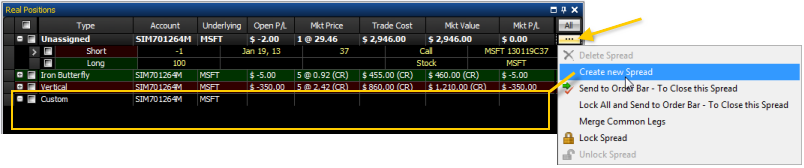
- Drag legs from the Unassigned group onto the new Custom spread title row one at a time. A + sign appears to the left of the Custom spread row indicating where the leg will be added. For each leg added, the spread will automatically be renamed as determined by the combination of leg sides, prices, and expirations. For example, the name of the Custom spread will change to Equity when the first underlying leg is added or to Single when the first option leg is added.
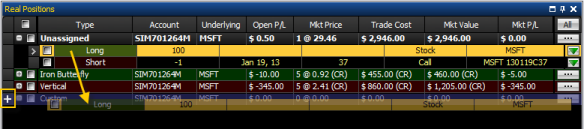
Sending an order to Close a real position spread via the order bar
- Click the
 button to the right of a spread row and select Send to Order Bar - To Close this Spread from the pop-up menu. The Order Bar will open with the spread information displayed.
button to the right of a spread row and select Send to Order Bar - To Close this Spread from the pop-up menu. The Order Bar will open with the spread information displayed.
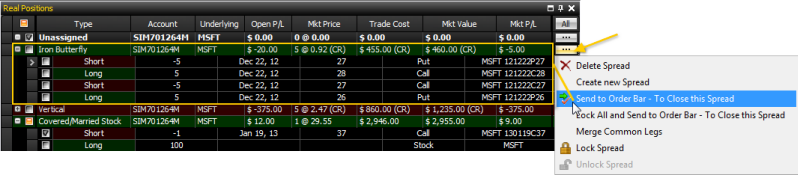
- From the Order Bar, click the Place Order button to submit the order.
- Review the order shown in the Confirm dialog. When you are ready, click Yes to send the spread order to the market.
Closed real positions retain their identify and show 'flat'
When a spread order to Close has been filled, the Side shows Flat and the Quantity shows 0.

Deleting a real spread moves legs to Unassigned
- Click the
 button to the right of a spread row and select Delete Spread from the pop-up menu.
button to the right of a spread row and select Delete Spread from the pop-up menu.
The spread row will disappear and the legs associated with the spread will be reappear under Unassigned.
Merging common legs within a real spread
- Click the
 button to the right of a spread row and select Merge Common Legs from the pop-up menu.
button to the right of a spread row and select Merge Common Legs from the pop-up menu.
Individual common legs within the real spread (i.e. those that represent the same side, type, price, and expiration) will have their quantities added together into a single leg representing that position for the specified spread.
Splitting legs within a real spread
- Click the
 button to the right of a spread row and select Merge Common Legs from the pop-up menu.
button to the right of a spread row and select Merge Common Legs from the pop-up menu.
Individual common legs within the real spread (i.e. those that represent the same side, type, price, and expiration) will have their quantities added together into a single leg representing the total positions size for the specified spread.
Locking a real spread
- Click the
 button to the right of a spread row and select Lock Spread from the pop-up menu.
button to the right of a spread row and select Lock Spread from the pop-up menu.
A lock icon will appear to the left of the spread row indicating that the real spread and its legs are locked and cannot be accidentally added to or removed without first unlocking. Note that if you select Send to Order Bar - To Close this Spread for a locked spread, any similar leg positions in the Unassigned group or in any unlocked spreads will be filled first with those remaining in the locked spread filled last.
 button to the right of a spread row and selecting Create New Spread from the pop-up menu. A spread named Custom will appear in the at the bottom of the real spread list.
button to the right of a spread row and selecting Create New Spread from the pop-up menu. A spread named Custom will appear in the at the bottom of the real spread list.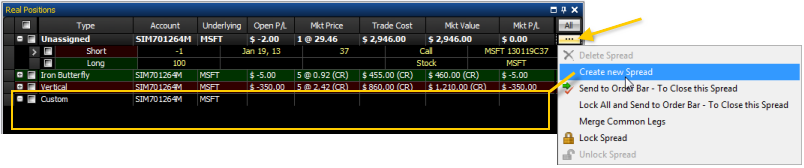
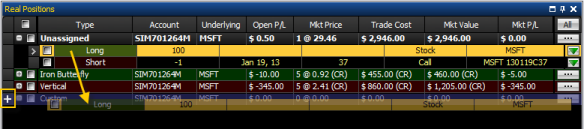
 button to the right of a spread row and selecting Create New Spread from the pop-up menu. A spread named Custom will appear in the at the bottom of the real spread list.
button to the right of a spread row and selecting Create New Spread from the pop-up menu. A spread named Custom will appear in the at the bottom of the real spread list.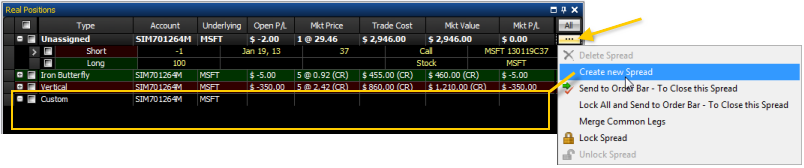
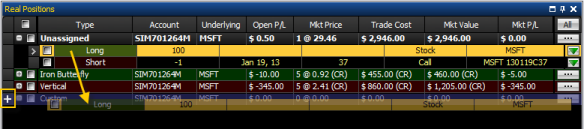
 button to the right of a spread row and select Send to Order Bar - To Close this Spread from the pop-up menu. The Order Bar will open with the spread information displayed.
button to the right of a spread row and select Send to Order Bar - To Close this Spread from the pop-up menu. The Order Bar will open with the spread information displayed.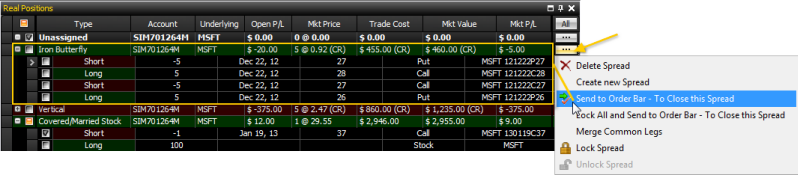

 button to the right of a spread row and select Delete Spread from the pop-up menu.
button to the right of a spread row and select Delete Spread from the pop-up menu.  button to the right of a spread row and select Merge Common Legs from the pop-up menu.
button to the right of a spread row and select Merge Common Legs from the pop-up menu.  button to the right of a spread row and select Merge Common Legs from the pop-up menu.
button to the right of a spread row and select Merge Common Legs from the pop-up menu.  button to the right of a spread row and select Lock Spread from the pop-up menu.
button to the right of a spread row and select Lock Spread from the pop-up menu.