About Strategy Groups
Strategy Groups are created and managed in the Strategy Group panel of Portfolio Maestro. A strategy group consists of one or more strategies, one or more symbol lists, and may include ranking and scaling. Strategies in a strategy group are applied based on the specified bar interval (i.e. daily, 60-min, etc.) setting for the group's symbol lists.
The combination of strategies, symbols, and ranking criteria along with related strategy and scaling settings are specific to each named strategy group. All of these properties will be applied to the portfolio that the strategy group is added to.
The individual strategies are written in EasyLanguage and referenced from the TradeStation Strategy library. You can the modify input parameters of an EasyLanguage strategy directly from Portfolio Maestro, however, strategies must be created in the TradeStation Development Environment.
Overview - Strategy Groups
The following outlines the general steps you will follow when setting up a strategy group.
- Create or select a strategy group.
- From the Strategies tab:
- Add trading strategies from TradeStation.
- Determine the order that strategies are to be evaluated in this strategy group.
- Modify Strategy Group settings including general settings, trade size quantities, backtesting assumptions, and inputs.
- From the Symbol Lists tab:
- Add symbol lists.
- Specify the bar interval setting and asset class for the strategy group.
- From the Additional Data Series tab:
- Specify the symbol and interval for multi-data strategies in the strategy group.
- From the Money Management tab:
- Specify the money management method for the strategy group.
- From the Ranking tab:
- Specify the desired ranking criteria for symbols in the strategy group.
Layout - Strategies tab
The Strategies tab of the Strategy Group is where you determine the specific combination of entry and exit strategies for the group.
 To access, click the Manage Strategy Groups icon from
the Shortcut Bar and select the Strategies
tab.
To access, click the Manage Strategy Groups icon from
the Shortcut Bar and select the Strategies
tab.
The name of the strategy group appears on the title bar. To view or edit the Strategies for another strategy group, click its name in the Selections panel at the bottom of the window.
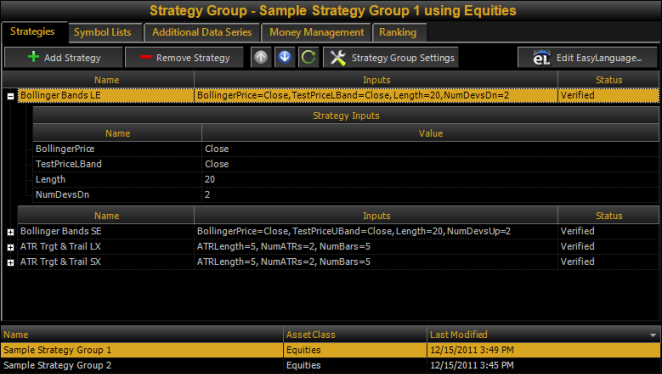
Add Strategy button
Click this button to add strategies from TradeStation to the strategy group. Select one or more strategies from those listed in the Add Strategy window.
Remove Strategy button
Click this button to remove the selected (highlighted) strategy from the portfolio.
Up/Down arrows
Click the  and
and arrow
buttons to move strategies up or down relative to one another. Strategies
are evaluated in the order they appear.
arrow
buttons to move strategies up or down relative to one another. Strategies
are evaluated in the order they appear.
Refresh button
Click the ![]() refresh button to update the properties of the strategy group.
refresh button to update the properties of the strategy group.
Strategy Group Settings button
Click this button to open the Strategy Group Settings dialog containing the General, Quantity, Backtesting, and Strategy Inputs tabs. The values on these tabs are compatible with the File/Preferences settings in the TradeStation platform and will override the default Portfolio Maestro Preferences settings.
Edit EasyLanguage button
Click this button to open the selected strategy in the EasyLanguage editor of the TradeStation Development Environment. Here you can review the underlying EasyLanguage statements to better understand the logic used in the strategy and edit the code if desired.
Layout - Symbol Lists tab
The Symbol Lists tab of the Strategy Group window is where you select the symbols and interval settings that will be used by the strategies in this group.
 To access, click the Manage Strategy Groups icon from
the Shortcut Bar and select the Symbol
Lists tab.
To access, click the Manage Strategy Groups icon from
the Shortcut Bar and select the Symbol
Lists tab.
The name of the strategy group appears on the title bar. To view or edit the symbols lists for another strategy group, click its name in the Selections panel at the bottom of the window.
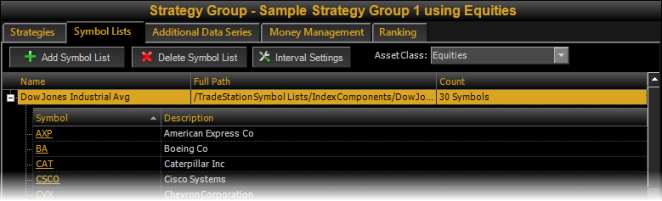
Add Symbol List button
Click this button to add a symbol list to the strategy
group. You can choose from either the supplied Symbol Lists (click  expand the list categories) or create or edit your own symbol list by
clicking the Create/Manage Lists button in the Insert Symbol List window. Symbol lists can also be created and edited using the main menu Tools > Manage Custom Symbol Lists menu sequence.
expand the list categories) or create or edit your own symbol list by
clicking the Create/Manage Lists button in the Insert Symbol List window. Symbol lists can also be created and edited using the main menu Tools > Manage Custom Symbol Lists menu sequence.
Delete Symbol List button
Click this button to remove the selected (highlighted) symbol list from the portfolio.
Interval Settings button
Click this button to change the Interval Setting (daily, intraday, etc.) and interval type (trade volume or tick count) just as you would change the interval setting for a symbol in a TradeStation chart. In Portfolio Maestro, this setting applies to all of the symbols and strategies in this group. Therefore, a portfolio can backtest strategies and symbols with different interval settings by simply combining multiple strategy groups in the portfolio.
Asset Class drop-down list
Use the Asset Class drop-down list to select the type of asset to use when back-testing this strategy group. If the symbol lists that are referenced by the strategy group contain symbols that are not in the specified asset class, they will not be processed during a back-test of this strategy group.
Symbol Properties and Sessions
Click on a symbol name to view the Instrument Properties and to manage the Symbol Session for the individual symbol.
Layout - Additional Data Series tab
The Additional Data Series tab of the Strategy Group is where you specify the symbol and interval for any additional data series (data2, data3, etc.) used in multi-data strategies in the group. This setting applies to all strategies in the Strategy Group, so if two strategies use data2, they will share the same symbol/interval settings specified on this tab. Refer to Additional Data Series in a Strategy Group.
Layout - Money Management tab
The Money Management tab of the Strategy Group is where you specify the Method to use for applying a Money Management Strategy to the group.
Layout - Ranking tab
The Ranking tab of the Strategy Group is where you specify optional ranking criteria that will be used to select the trades to be placed by the strategy group on a given bar based on the rank achieved by each symbol to be traded.
See Ranking in a Strategy Group for more details on each ranking Method and its parameters.
The name of the strategy group appears on the title bar of the window. To view or edit the ranking settings for another strategy group, click its name in the Selections panel at the bottom of the window.
Related Topics