Custom Sessions
The custom session feature in Portfolio Maestro allows you to define session templates and assign them to:
- Individual symbols
- Custom Symbol Lists
- Secondary data series
This functionality lets you to customize the period upon which the back-test is run. This is especially beneficial for Futures and Forex traders who may only want to trade a subset of the full trading session for the instruments that they trade.
Specifying custom sessions for a symbol or symbol list
Sessions are set by symbol, within each Strategy Group. This means that if the same symbol exists across symbol lists or the same symbol is used as both data1 and a secondary data series, the same session will be used for all instances of the symbol.
To specify a custom session for a symbol or list of symbols in a selected Strategy Group:
- From the Symbol Lists tab, click on a symbol to which you want to assign a custom session.
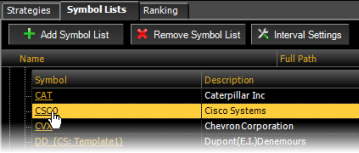
- Under Symbol Session in the Symbol View dialog, select Use Custom Session.Note that the custom sessions setting is only active for tick, minutes, and seconds intervals (see Interval Settings).
- Choose a Session Template from the drop-down list.
- If you want to assign the specified Custom Session setting to all symbols in the Symbol List, select Apply to all. By default, the session will be assigned to the current symbol.
- Click OK to apply the selected Custom Session settings. If Apply to all is checked, you will be asked to confirm that you intended to apply the custom session to all symbols in the list.
Once a custom session has been set for a symbol, the expanded Symbols list shows the session information in parenthesis next to the symbol name, for example "(CS: 24 Hour)". Only symbols that are using a custom session will have session information displayed.
Custom sessions for secondary data series
For Portfolios that utilize multiple data series, you can also specify custom sessions for the secondary data series. This is handled in a similar way in which it is handled for data1. Once the symbol(s) for the secondary data series have been defined, you can click on the secondary symbol in the grid to launch the Symbol View, where you then modify the custom session template.
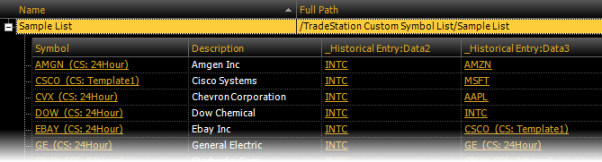
For example (see above), a custom session has been specified for the symbols in Data1 and two secondary data series (Data2 and Data3) were added. When a different custom session was specified for CSCO in Data3, the Data1 custom session for CSCO was automatically updated based on the custom session specified for Data3
Manage Portfolios
You will be able to see the any custom sessions that are used by the symbols in the Portfolio, but users cannot modify the selected custom sessions. When the a Symbol List is expanded, the session information is displayed in parenthesis next to the symbol name, for example "(CS: 24 Hour)".
Performance Report
Custom Sessions details are provided in the Settings tab of the Performance Report next to the Custom Session label. This allows users to easily identify the symbols that use custom sessions when reviewing the performance report. When no custom sessions have been specified. the Custom Session label does not appear.
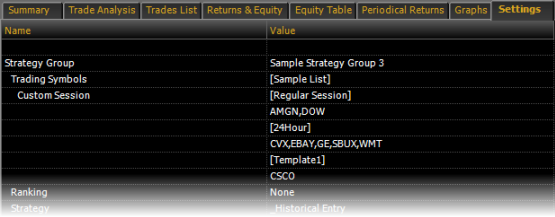
In the example above, in the Trading Symbols list named Sample List:
- AMGN & DOW use the regular session
- CVX,EBAY,GE,SBUX & WMT use custom session "24Hour"
- CSCO uses custom session "Template1"