OptionStation Pro
Placing a Trade from a Theoretical Position
Once your theoretical position is satisfactory click the  button (to the right of the position) and
select Send as Open to Order
Bar (or Send as Close to Order
Bar) This will now
load the Order Bar with your spread information to view the current Bid,
Mid, and Ask of your trade; select Order Type; and Place your order to
open or close. Refer to the Order
Bar for more information.
button (to the right of the position) and
select Send as Open to Order
Bar (or Send as Close to Order
Bar) This will now
load the Order Bar with your spread information to view the current Bid,
Mid, and Ask of your trade; select Order Type; and Place your order to
open or close. Refer to the Order
Bar for more information.
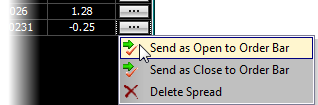
When you select Send as Open
to Order Bar (or Send as
Close to Order Bar) your trade will be highlighted in blue in the
Theoretical Positions panel indicating it is now loaded in the Order Bar.

Each leg of your spread may also be traded individually by expanding
the spread with the  button
to reveal the legs inside. Clicking on the
button
to reveal the legs inside. Clicking on the  button
and selecting Send as Open to
Order Bar will trade the single leg. Or you may Delete a single leg
from the spread. Note that deleting legs from your spread may change
the spread Type. OptionStation Pro will change the title of your
spread to reflect the new combination. If it is a non-standard spread
Type it will change to Custom.
button
and selecting Send as Open to
Order Bar will trade the single leg. Or you may Delete a single leg
from the spread. Note that deleting legs from your spread may change
the spread Type. OptionStation Pro will change the title of your
spread to reflect the new combination. If it is a non-standard spread
Type it will change to Custom.
Related Topics
Customizing a Spread
Order Bar
 button (to the right of the position) and
select Send as Open to Order
Bar (or Send as Close to Order
Bar) This will now
load the Order Bar with your spread information to view the current Bid,
Mid, and Ask of your trade; select Order Type; and Place your order to
open or close. Refer to the Order
Bar for more information.
button (to the right of the position) and
select Send as Open to Order
Bar (or Send as Close to Order
Bar) This will now
load the Order Bar with your spread information to view the current Bid,
Mid, and Ask of your trade; select Order Type; and Place your order to
open or close. Refer to the Order
Bar for more information.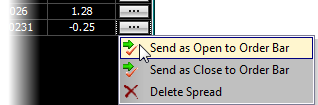

 button
to reveal the legs inside. Clicking on the
button
to reveal the legs inside. Clicking on the  button
and selecting Send as Open to
Order Bar will trade the single leg. Or you may Delete a single leg
from the spread. Note that deleting legs from your spread may change
the spread Type. OptionStation Pro will change the title of your
spread to reflect the new combination. If it is a non-standard spread
Type it will change to Custom.
button
and selecting Send as Open to
Order Bar will trade the single leg. Or you may Delete a single leg
from the spread. Note that deleting legs from your spread may change
the spread Type. OptionStation Pro will change the title of your
spread to reflect the new combination. If it is a non-standard spread
Type it will change to Custom.