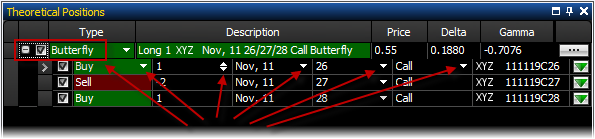
OptionStation Pro
The following is a standard Butterfly trade that may be changed within the parameters of its spread type. Note the white arrows allowing the fields to be changed. Any changes made will maintain the spread as a Butterfly.
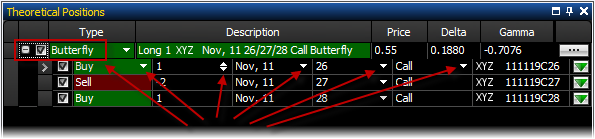
When a trade has been changed to Custom, it allows changes to multiple aspects of the trade and does not confine it to its original configuration. Note the extra white arrows that are enabled.
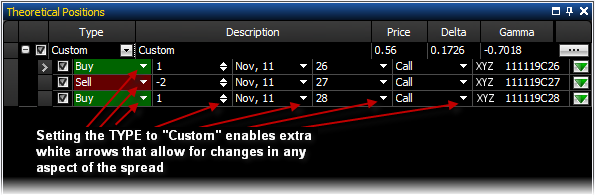
After a position is entered into the Theoretical Position panel, it can be customized in many ways using the arrow keys within each box, including:
Trade Type - Shows the type of spread being analyzed and allows you to switch to "Custom". This setting lets you customize any aspect of the spread and allows for spreads not included in the drop-down menu, such as unbalanced butterflies or condors.
Quantity - This field shows the quantity of contracts in each leg. A positive number signifies that the contracts were BTO (Buy To Open), where a negative number shows the contracts were STO (Sell To Open). If the quantity is changed while the Type box is set to a specific spread, such as a butterfly, the quantities will increase or decrease to reflect the number of spreads you are trading, keeping in line with the spread type you have chosen. If the Type box is set to Custom, you can change the number of contracts in any leg to any number desired.
Expiration Months - Shows the term when the leg will expire and may be changed to any contract term available for that option strike. If your spread type is set to Custom you have the ability to use different expiration dates for each leg. Be aware that changing an expiration month may also change the type of spread you are trading such as a vertical spread becoming a diagonal.
Strikes - Shows the Strike of the options in the leg. Clicking this field opens a drop down list of possible strikes that can be used for the defined expiration term. If your spread type is set to Custom you are able to modify the strikes in any of the legs independently. When set to a specific spread type you are able to change the strike of one leg, and the others will adjust to maintain the type of spread selected.
Calls/Puts - This field allows calls and puts to be changed.
In the Theoretical Positions panel, you can drag and drop individual legs to a different location within the list – either to a different spread or simply to a different place within the same spread. Click and hold on the gray area to the left of the leg, and drag to a new location. Dragging as shown below, will show a white line where the leg will be dropped.
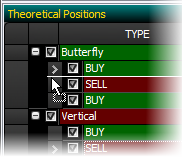
![]() Note that
the mouse changes to a standard drag and drop cursor and a white horizontal
line is drawn showing where the leg will be dropped.
Note that
the mouse changes to a standard drag and drop cursor and a white horizontal
line is drawn showing where the leg will be dropped.
Placing a Trade from a Theoretical Position