TradeStation Help
RadarScreen is a real-time scanning and ranking tool that allows you to apply technical and fundamental indicators to a list of symbols in a tabular format. Each symbol row in RadarScreen is similar to a chart in that you can access historical data at any bar interval for any symbol as needed for your indicator calculations. There are hundreds of indicator columns that cover all aspects of market analysis that can be inserted into RadarScreen. You can build symbol watch lists by inserting pre-built symbol lists or you can create your own custom lists. RadarScreen can dynamically sort and rank groups of symbols based on alert criteria, price information, or indicator calculations, and you can customize any calculation or alert for the way you trade.
![]() To create a RadarScreen window, click the RadarScreen
To create a RadarScreen window, click the RadarScreen ![]() icon in the TradingApps window. A new RadarScreen window is displayed.
icon in the TradingApps window. A new RadarScreen window is displayed.
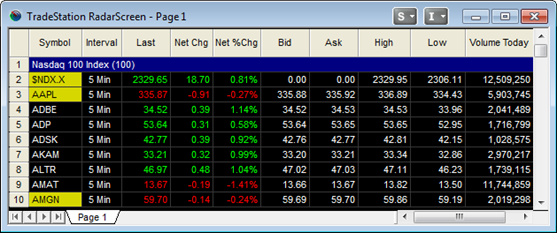
In order to utilize the RadarScreen window, you must determine the types of securities you want to monitor by inserting the desired symbols into the RadarScreen page. Once the symbols are displayed in the page, you have the flexibility to organize the symbols by grouping selected symbols within a page, on different pages, or even in different windows. Label rows allow you to organize your symbols into separately sorted groups.
There are two ways to insert symbols into a RadarScreen page.
![]() Insert symbols manually using the menu bar Insert > Symbol menu sequence, or insert a symbol list using the menu bar Insert > Symbol List menu sequence, and the Insert Symbol List dialog is displayed.
Insert symbols manually using the menu bar Insert > Symbol menu sequence, or insert a symbol list using the menu bar Insert > Symbol List menu sequence, and the Insert Symbol List dialog is displayed.
Once the desired symbols are displayed in the RadarScreen page, you can change the following to your personal preference:
The RadarScreen window works like any other window, so you can move it, arrange it, print it, resize it, as well as save along with your workspace. See About Windows for information on working with windows and workspaces.
Managing RadarScreen Pages and Window Caption
Managing Columns and Rows in RadarScreen
Formatting Analysis Technique Columns in RadarScreen
Working with Symbols, Symbol Lists, and Custom Symbol Lists
Setting up the Data Settings for RadarScreen
Working with Analysis Techniques Analysis Groups and Strategy Products