Order Entry Settings
Use the Order Entry Settings to set the default values for the Web Trading Trade Bar. From the Trade Bar, click Settings ![]() and the Settings dialog appears.
and the Settings dialog appears.
Overview
For each of the asset classes, you can set the default quantity and quantity increment. The default Duration is Day, but each asset class has several different durations available (see list below).
This dialog sets the default Trade Bar values. You can easily change the settings on the Trade Bar any time you place a trade.
Layout
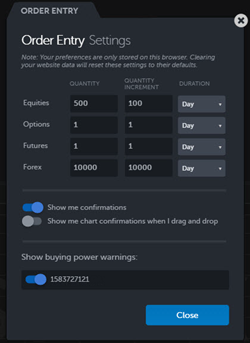
For each of the asset classes, enter your preferred Quantity and Quantity Increment. Click the pull-down and choose a duration. For a description of each order duration, see the Trade Bar Durations topic.
| Equities Durations | Options Durations | Futures Durations |
|---|---|---|
|
|
|
The changes that you make in Web Trading do not affect your desktop TradeStation account. Order Entry Settings are only stored on your browser. Clearing your website data will reset the Order Entry settings to their defaults.
Enabling and Disabling Order Confirmations
You can display a Confirm Order dialog containing the details of your order before you actually send the order.
- Show me confirmations: Drag the slider to the left to disable order confirmations.
- Show me chart confirmations when I drag and drop: Drag the slider to the right to enable order confirmations when you drag and drop on a chart.
Note: If you turn off order confirmations, they will be disabled in all of your Web Trading orders until you re-enable them.
Show Buying Power Warnings
Drag the slider to the right next to the account number to see the Buying Power Warning message when an order exceeds your overnight buying power or day trade buying power. To disable warning messages, drag the slider to the left. This setting applies to all TradeStation platforms.
Related topics