Column Manager
Use the Column Manager to select and deselect columns for different apps within Web Trading. Columns selected in one app have no impact on columns selected in other apps.
Overview
Columns provide several key points of market data for your symbol. Choose which columns to include. Unlike studies, columns do not have inputs. By default, all columns are included in the workspace.
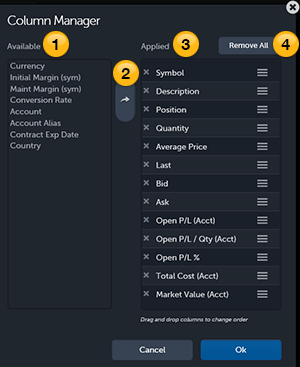
 Available
Available
Lists all available columns.
 Apply
Apply
Click the arrow button to move a selected column from Available to Applied. Or, double-click a column in Available and it moves to Applied. To move more than one column at a time: Use Shift+Click to select a group of columns, or Ctrl+Click to select non-adjacent columns, and then click the arrow to move the selected columns to Applied.
 Applied
Applied
Lists all of the columns that are currently displaying. If you don't see a column in your workspace, you may need to expand the app  or scroll right or left.
or scroll right or left.
- Click and drag a column's reorder icon
 up or down to change the order.
up or down to change the order. - Click the remove icon
 to remove a specific column.
to remove a specific column.
 Remove All
Remove All
Click Remove All to move all of the columns from Applied to Available.
Click OK to apply changes or Cancel to exit without changes.