 Algo
- Simple Time Slice Winform (Indicator)
Algo
- Simple Time Slice Winform (Indicator)
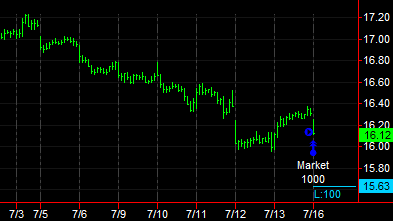
Input Information
| Name | Type | Default | Description |
| DefaultFormAccountNumber | String | "Select Account" | The form's initial account number (real or simulated) to be used for trading. |
| DefaultFormTotDesiredPosn | Numeric | 10000 | The form's default total position size (contracts or shares) that is to be acquired by the algorithm. |
| DefaultFormSizeOfEachOrder | Numeric | 100 | The form's default size for each trade to be placed. |
| DefaultEntryPriceOffset | Numeric | 0.5 | The form's default amount to offset the entry limit order from the price of the last trade before starting the algorithm. |
| DefaultSecondsBtwnOrders | Numeric | 10 | The form's default number of seconds between placing orders. |
| DefaultCheckedCancOpnOrdsOnUninit | TrueFalse | True | Set to True to cancel any open orders when the indicator status is turned off or when it removed from the analysis window. Otherwise, set to False to leave open orders active. Matches the setting of the check box on the form. |
Market Synopsis
The Algo - Simple Time Slice Winform is a chart indicator that uses EasyLanguage order objects to place a series of small orders, over time, to acquire a larger position size. You can first enter your account number, total desired position, size of each smaller order, price offset, and time between orders directly from the form. Then, when the Run Algo button on the form is pressed, the trading algorithm will automatically continue to purchase more shares or contracts until the desired position size is fulfilled. Note the algorithm will automatically stop purchasing when the full position has been obtained whether with the algorithm or using another order entry tool, such as the order bar.
Pressing the Cancel Symbol's Open Orders button on the form will cancel any orders that it placed and which are unfilled. In addition, orders can be canceled when the study recalculates (i.e. refreshed, symbol changes, etc.) if the Cancel open orders on Uninit event box is checked.
The Algo - Simple Time Slice Winform indicator makes use of OrderTicket,
Since the form is written in EasyLanguage, you can make a custom version of the form to suit your own trading needs.
![]() Important Note:
You must specifically check Enable order
placement objects on the Customize Indicator - General tab before
the indicator will allow orders to be placed. In addition, to view
order status markers on your chart, you need to go to Settings > Account
Orders & Positions and check the Status
box for the current symbol.
Important Note:
You must specifically check Enable order
placement objects on the Customize Indicator - General tab before
the indicator will allow orders to be placed. In addition, to view
order status markers on your chart, you need to go to Settings > Account
Orders & Positions and check the Status
box for the current symbol.
![]() It
is recommended that you first use this indicator with simulated accounts
to become familiar with its order placement behavior.
It
is recommended that you first use this indicator with simulated accounts
to become familiar with its order placement behavior.
Plot Information
None