 Algo
- Bracket Orders Winform - Entry OCO with OSO Exit (Indicator)
Algo
- Bracket Orders Winform - Entry OCO with OSO Exit (Indicator)
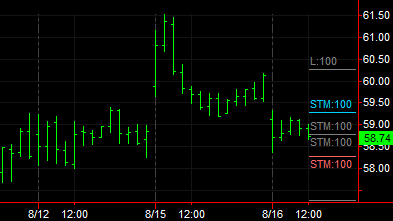
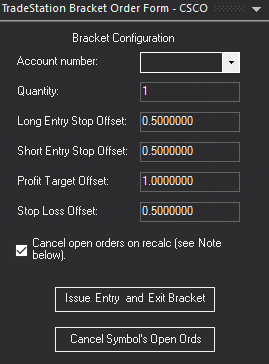
Input Information
| Name | Type | Default | Description |
| InitialFormAccountNumber | String | "Select Account" | The form's initial account number (real or simulated) to be used for trading. |
| InitialFormTradeSize | Numeric | 1 | The form's initial number of contracts, or shares, that are to be entered and exited. |
| InitialLongEntryStopOffset | Numeric | 0.5 | The form's initial amount to offset the long entry stop order from the price of the last trade before issuing the new order. |
| InitialShortEntryStopOffset | Numeric | 0.5 | The form's initial amount to offset the short entry stop order from the price of the last trade before issuing the new order. |
| InitialProfitTargetOffset | Numeric | 1 | The form's initial amount by which to offset the profit target order from the entry price. |
| InitialStopLossOffset | Numeric | 0.5 | The form's initial amount by which to offset the stop-loss order from the entry price. |
| InitialCheckedCancOpnOrdsOnUninit | True-False | True | Set to True to cancel any open orders when the indicator status is turned off or when it removed from the analysis window. Otherwise, set to False to leave open orders active. Matches the setting of the check box on the form. |
Market Synopsis
The Algo - Bracket Orders Winform - Entry OCO with OSO Exit is a chart indicator that uses EasyLanguage order objects to place bracket orders based on user parameters specified from a custom EasyLanguage form. You can first enter your account number, order quantity, and price offsets directly from the form. Then, when the Issue Entry and Exit Brackets button on the form is pressed, a pair of buy stop and sell short stop entry OCO bracket orders are issued first. After one side or the other of the entry bracket is filled, an OCO exit bracket consisting of a stop-loss and profit target is issued.
Pressing the Cancel Symbol's Open Orders button on the form will cancel any orders that it placed and which are unfilled. In addition, orders can be canceled when the study recalculates (i.e. refreshed, symbol changes, etc.) if the Cancel open orders on Uninit event box is checked.
The Algo - Bracket Orders Winform - Entry OCO with OSO Exit indicator makes use of OrderTicket,
Since the form is written in EasyLanguage, you can make a custom version of the form to suit your own trading needs.
![]() Important Note:
You must specifically check Enable order
placement objects on the Customize Indicator - General tab before
the indicator will allow orders to be placed. In addition, to view
order status markers on your chart, you need to go to Settings > Account
Orders & Positions and check the Status
box for the current symbol.
Important Note:
You must specifically check Enable order
placement objects on the Customize Indicator - General tab before
the indicator will allow orders to be placed. In addition, to view
order status markers on your chart, you need to go to Settings > Account
Orders & Positions and check the Status
box for the current symbol.
![]() It
is recommended that you first use this indicator with simulated accounts
to become familiar with its order placement behavior.
It
is recommended that you first use this indicator with simulated accounts
to become familiar with its order placement behavior.
Plot Information
None
Related
Bracket Orders - Entry OCO Breakout with Exit Bracket, BracketOrderTicket, OrderTicket, OCOrderTicket