Time Cycle Drawing Object
A Time Cycle is an analytical drawing tool used to identify cyclical price activity - repeating high and low price patterns. Cycle analysis is based on the premise that a market's price activity behaves in patterns. Therefore, future price activity can be predicted by identifying historical price patterns. It can be difficult identifying a cycle and may require analyzing years of data. Once you identify a repeating price pattern, the Time Cycle can assist you in determining the time intervals between those patterns.
Identifying cycles can provide insight as to how long a particular trend or pattern will continue. Analysts following cycles believe when a cycle bottoms (reaches its trough), an up trend will follow until the cycle tops out (reaches its crest). Once the crest is reached, a downtrend continues until the cycle reaches its trough and the cycle begins again.
Time Cycles are similar to Fibonacci Cycles in that they both interpret historical price movement patterns. The main difference between these cycle analysis tools is the method used to determine distances between cycles. Time Cycles use equal distances between cycles while Fibonacci Cycles use the Fibonacci number system to determine the distances between cycles.
The Time Cycle identifies trends and trend reversals. It is often used in conjunction with other studies to determine the stability or the end of a cycle.
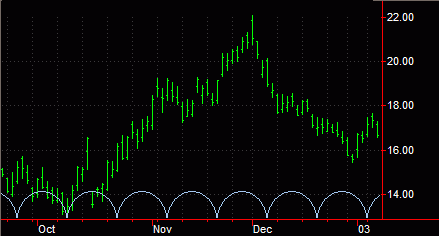
You can also use the shortcut menu for a selected object to change the drawing properties such as Color, Style, Weight, and any object specific settings.
Drawing a Time Cycle Object
Drawing objects are applied to a chart to assist with data analysis. See About Drawing Objects for more details.
- Activate a Chart Analysis window.
- Use the Drawing > Time Cycle menu sequence. The pointer will change to the shape of a Time Cycle icon.
- Click the desired location in where to add the drawing object
- Click on any cycle line and drag your pointer to position the Time Cycle object.
Moving a Time Cycle Object
After a Time Cycle is applied to a chart, you can reposition the drawing object at any time.
- Select the Time Cycle (small squares at the top and bottom of each Time Cycle line/arc confirm the drawing object is selected).
- Click a square and drag to modify the distance between each cycle. Dragging any portion of the Time Cycle, with the exception of the squares, allows you to move the Time Cycle vertically without changing the distance between cycles.
Customizing the Settings of a Time Cycle Object
Using this tab, you can choose to display a Time Cycle as a series of arcs or lines.
- Select the Time Cycle (small squares at the top and bottom of each Time Cycle line (or bottom of a Time Cycle arc) confirm the drawing object is selected), and select Edit 'Time Cycle' from the shortcut menu.
- Click the Settings tab to modify the Time Cycle's properties.
- Select the Arc Style check box to display the Time Cycle as a series of arcs. Clearing the Arc Style check box displays the Time Cycle as a series of vertical lines.
- Select the Set as Default check box to use these properties settings as the default for future Time Cycles.
- Click OK.
You can also use the shortcut menu for a selected object to change available settings.
Related Topics
Customizing the Alerts of a Drawing Object
Customizing the Style of a Drawing Object