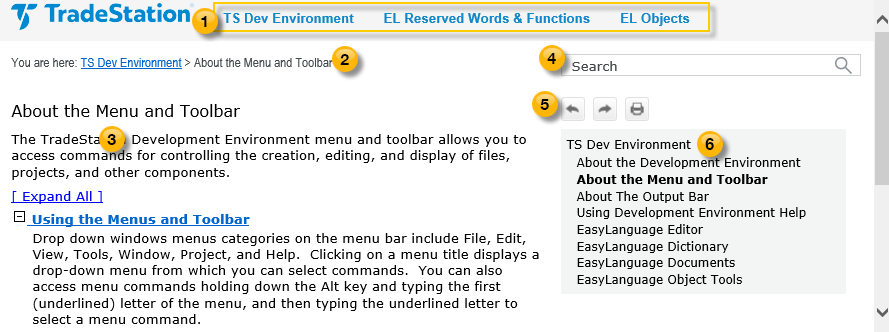Using TradeStation Development Environment Help
TradeStation Help is your ready reference to features in the TradeStation Development Environment and provides detailed instructions on their use.
Overview
The help topics in TradeStation are displayed in a separate help window so that you can view them at the same time you are using TradeStation. Most windows, dialogs, drawing and analysis tools, and right-click shortcut menus contain a Help link or button that automatically launches the help window and takes you directly to a related help topic. In addition, you can use the F1 key to open the help window from anywhere in TradeStation.
Also, the help window allows you to locate other help topics using the Search box or selecting nearby entries from the topic outline at the upper right of the help topic window.
Layout
The help window consists of several navigation tools in addition to the main help topic content, including:
 Drop-Down Navigation Menus
Drop-Down Navigation Menus
The top navigation menu includes sub-menus within each category to guide you to the topics of interest. Click the top menu item at any level to see a summary, or an indented item for more details.
 Navigation Breadcrumb
Navigation Breadcrumb
This line allows you to see how many levels deep the topic is within the navigation hierarchy. Clicking an underlined link lets you move back to a specified level.
 Help Topic
Help Topic
The help topic displays information about the feature selected from the TradeStationplatform or a topic that you located using the navigation menus or Search.
 Search
Search
The Search box lets you locate help topics that contain term(s) you type into the text box. A search engine looks through every topic in the help and returns a list of help topics, including a brief summary, that include one or more of the search terms entered. In addition, the search terms in a topic and summary are highlighted with bold text. For example, searching for the terms: drawing object would highlight the words drawing,, object, and drawing object in each topic title and summary.
 Topic Toolbar
Topic Toolbar
The topic toolbar contains buttons that let you move backwards and forwards between topics in the topic outline and navigation menus. Also, a print button creates a topic page that is ready to be printed.
 Topic Outline
Topic Outline
The topic outline pane displays a partial outline of topics near the current topic displayed in bold text. Select any topic in the list to view it or click the top topic in the outline to move back one level.