 About the TradeStation Development Environment
About the TradeStation Development Environment
The TradeStation Development Environment provides you with an integrated set of tools that allow you to write, edit, and verify EasyLanguage studies, strategies, and functions. You can easily combine proven EasyLanguage statements with the power of object-oriented EasyLanguage components and classes to create a wide range of custom indicators and trading tools.
Layout
The default layout of the TradeStation Development Environment window is similar to that shown below. You can customize this layout using the choices shown under the View menu.
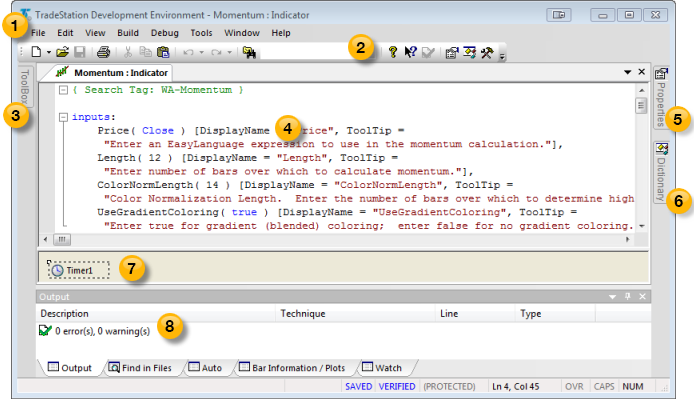
 Menu Bar
Menu Bar
The menu bar provides access to most of the editing and formatting commands used in the TradeStation Development Environment. Clicking on a menu title displays a drop-down menu from which you can select the available commands. You can also access menu commands holding down the Alt key and typing the first (underlined) letter of the menu, and then typing the underlined letter to select a menu command.
For more information, see Menu and Toolbar.
 Toolbar
Toolbar
The Standard toolbar displays icons for accessing common editing commands used in the TradeStation Development Environment.
Click on an active (not greyed out) icon to execute a command. Use the View - Toolbars menu sequence to show or hide the Standard toolbar and to Customize toolbar commands.
 Toolbox tab
Toolbox tab
The Toolbox includes a set of design components that let you add specific objects to your EasyLanguage document that can be modified using the Properties editor to minimize writing code.
For more information, see About the Toolbox.
 EasyLanguage Editor
EasyLanguage Editor
The EasyLanguage Editor is used to create and modify EasyLanguage documents including studies, strategies, and functions.
For more information, see About the EasyLanguage Editor.
 Properties Editor tab
Properties Editor tab
The Properties Editor is used to modify the values of design components that have been included in your EasyLanguage document. Values changed in the properties editor and automatically transferred in the protected code region of your document.
For more information, see About the Properties Editor.
 Dictionary tab
Dictionary tab
The Dictionary lists namespaces and their members is a tree-like structure. To the left is the Namespace pane that shows class items grouped by namespace, the upper right pane shows the members of a selected class, and the lower right pane shows a description of the selected member.
For more information, see About the Dictionary.
 Component Tray
Component Tray
The Component Tray displays the components that are included in the currently selected EasyLanguage document. Components are found in the Toolbox and includes design templates that can be dragged into a document
For more information, see About the Toolbox.
 Output bar
Output bar
The Output Bar displays any warning and error messages after verifying your code. It also includes tabs that access tools for managing other development environment actions,