 VIDEO - Ribbon - Customize Layout and Appearance
VIDEO - Ribbon - Customize Layout and Appearance
Learn how to customize your OptionStation Pro layout using the File, View, and Appearance menus.
OptionStation Pro
The OptionStation Pro menu bar provides drop-down menus that may be accessed at any time by clicking on the menu name and selecting an item.
 VIDEO - Ribbon - Customize Layout and Appearance
VIDEO - Ribbon - Customize Layout and Appearance
Learn how to customize your OptionStation Pro layout using the File, View, and Appearance menus.
The File menu is used to save your layout and settings, load your last saved layout, restore the default layout, access the help system, and exit from OptionStation Pro.
The View menu allows you to show or hide the main window panels in OptionStation Pro. Clicking on a highlighted panel name will hide the panel and clicking on an un-highlighted name will show it. See Working with Panels for more information about changing the panel layout.
The Appearance menu lets you change the visual 'skin' style of OptionStation Pro based on different templates as well as changing the font size.
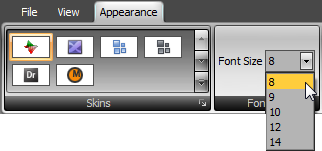
Click a 'skin' image to immediately change the foreground and background colors of the entire OS Pro desktop. To return to the default skin, hover over and select the image named 'OptionStation Pro' at the upper left of the skin ribbon.
Use the Font Size drop-down list to select the desired font size from the available choices. You must restart OptionStation Pro for the new font size to take effect.