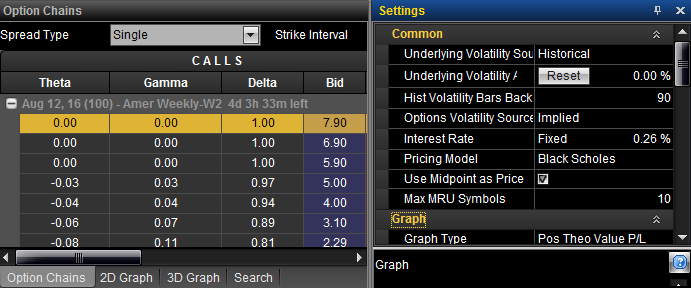- Indicates that a panel is 'pinned' to its current location and that it can moved to a new location by clicking and dragging the title bar of the panel.
- Indicates that a panel is 'pinned' to its current location and that it can moved to a new location by clicking and dragging the title bar of the panel.OptionStation Pro
The OptionStation Pro workspace contains different panels that can be moved, resized, or docked to tabs.
To return the OptionStation Pro window and panels to their original size and position, click the View menu at the upper left of OptionStation Pro and select Reset to Default from the ribbon bar.
Some panels include a 'pin' icon on the title bar that allow you to move the panel to a new location or to have the panel automatically hide when not in use.
 - Indicates that a panel is 'pinned' to its current location and that it can moved to a new location by clicking and dragging the title bar of the panel.
- Indicates that a panel is 'pinned' to its current location and that it can moved to a new location by clicking and dragging the title bar of the panel.
![]() - Indicates that a panel is 'unpinned' and will automatically hide (collapse) to a tab along the edge of the OptionStation Pro window when clicking anywhere outside the panel. Moving your cursor over, or clicking on, a tab causes the panel to expand.
- Indicates that a panel is 'unpinned' and will automatically hide (collapse) to a tab along the edge of the OptionStation Pro window when clicking anywhere outside the panel. Moving your cursor over, or clicking on, a tab causes the panel to expand.
In the top-right corner of the panel, click Close ![]() to remove the panel from the OptionStation Pro window. To restore the panel, click the View menu at the upper left of OptionStation Pro and select the desired panel name from the ribbon bar.
to remove the panel from the OptionStation Pro window. To restore the panel, click the View menu at the upper left of OptionStation Pro and select the desired panel name from the ribbon bar.
Move your pointer over the border of the panel that you want to resize.
When the horizontal cursor ![]() or vertical cursor
or vertical cursor ![]() appears, you can drag the border to resize the panel.
appears, you can drag the border to resize the panel.
A pinned panel can be repositioned by clicking and dragging the panel's title bar and moving the entire panel to a new location.
The following image shows the Settings panel (orange outline) being clicked and dragged over the Option Chains panel. When the mouse cursor is positioned over the inner-right reposition arrow and released, the Settings panel will be docked to the shaded area (yellow outline).
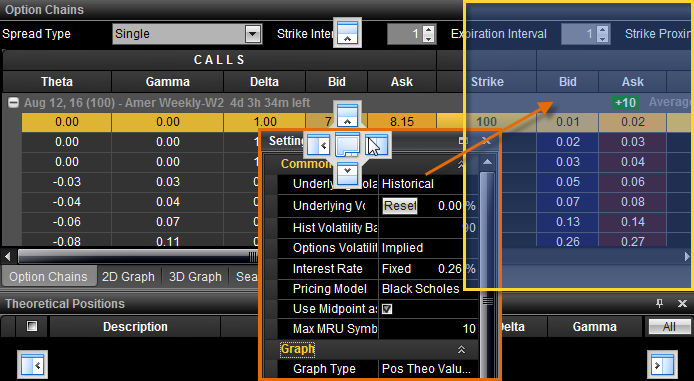
The repositioned Settings panel (see below) is docked to the new location to the right of the Option Chains panel. You could also position the mouse cursor over one of the outer reposition arrows (see above) to dock the panel to the edge of the OptionStation Pro window nearest the outer arrow.