 About the TradeStation Message Center
About the TradeStation Message CenterTradeStation Help
 About the TradeStation Message Center
About the TradeStation Message CenterThe TradeStation Message Center is your central command post always monitoring alerts and client news in the background whether or not the Message Center window is actually open, and operates outside of the TradeStation desktop so it is not tied to any one workspace.
![]() Open the TradeStation Message Center window using the menu bar View >
Open the TradeStation Message Center window using the menu bar View > ![]() icon from the Taskbar. The TradeStation Message Center window is displayed.
icon from the Taskbar. The TradeStation Message Center window is displayed.
The TradeStation Message Center displays the Alerts and Messages tabs. The Alerts tab contains columns that list information for all alerts that have been triggered in all your open workspaces.
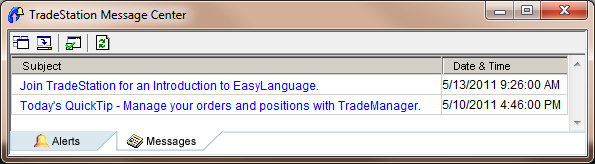
The Message Center window contains a toolbar that allows you to:
The Message Center is the place to create and manage your alerts