 About the Hot Lists Window
About the Hot Lists WindowTradeStation Help
 About the Hot Lists Window
About the Hot Lists WindowA Hot List window displays the top securities that meet a specific set of criteria, such as the highest volume of trades within a certain exchange. TradeStation offers Hot Lists based on
TradeStation provides enhanced hot lists, as well as options and options-related equities hot lists. The options hot lists identify trading opportunities for options, while the options-related equities hot lists identify trading opportunities for equities based on options data, such as Implied Volatility, Puts/Calls Volume, and Puts/Calls Open Interest.
![]() To open a Hot Lists window, click the Hot Lists
To open a Hot Lists window, click the Hot Lists ![]() icon in the TradingApps window. A new Hot Lists window is displayed.
icon in the TradingApps window. A new Hot Lists window is displayed.
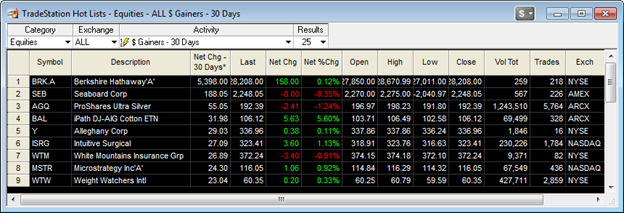
The Hot Lists window displays a list of results based on the criteria that you select. You can change these options either directly in the Hot Lists window or on the Select Hot List dialog. To change the Hot List results:
 plus sign to expand any folders and see more choices. Navigate to the
plus sign to expand any folders and see more choices. Navigate to the The Hot Lists results automatically update.
The results are sorted by the column that shows an asterisk (*). The symbols that are included in the list and how they are sorted depend on the Activity and other criteria that you select. The list is dynamic and updates regularly. Scroll to the bottom of the Hot List results to see the Last Updated timestamp.
The symbols are filtered based on trade volume to eliminate stocks that have a low currency value and low number of shares traded. Filtering symbols by trade volume ensures stocks that are low-priced, but actively traded are reflected in the appropriate Hot Lists while micro-priced
Formatting the Hot Lists window allows you the flexibility to customize the window to your personal preference. In addition, you have the option to save, and print the Hot Lists window.