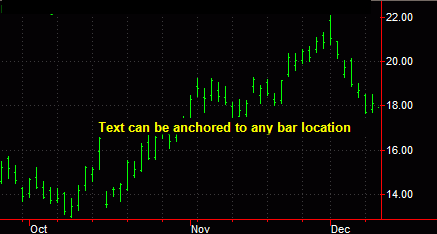
TradeStation Help
The purpose of the text drawing object is to have the ability to type customized text directly onto a chart. It is a non-analytical drawing tool designed to help a user keep track of one's trading ideas, label analysis techniques, note specific chart activity, etc. The text drawing tool provides tremendous flexibility as users may enter customized notations directly on their chart.
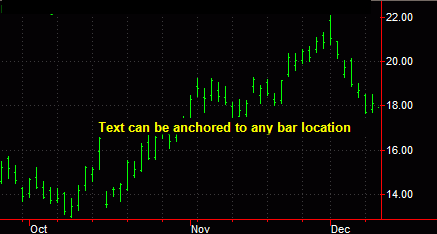
You can also use the shortcut menu for a selected object to change the drawing properties such as color, style, weight, and any object specific settings.
Drawing objects are applied to a chart to assist with data analysis. See About Drawing Objects for more details.
After a Text drawing object is applied to a chart, you can reposition the drawing object at any time.
You can change the context of a Text drawing object by editing a previously created text line.
A text edit cursor appears at the end of the previous text. You can add more text to the end or use the Backspace key to remove one character at a time. Use the Delete key to remove the entire text object.
Formatting the Style of a Drawing Object