 About RadarScreen® & Quotes
About RadarScreen® & QuotesTradeStation Help
 About RadarScreen® & Quotes
About RadarScreen® & QuotesExclusive to TradeStation®, RadarScreen® is a powerful real-time opportunity scanner. You can use many of the same historical charting indicators on hundreds of symbols in one window to find unique trading opportunities. Each row in RadarScreen is equivalent to a chart, with access to the same real-time and historical data, and hundreds of built-in and customizable EasyLanguage indicators. RadarScreen also has dozens of pre-built symbol watch lists you can import, and you can create your own custom lists. Using RadarScreen, you can sort and rank symbols dynamically in real time, and create custom alert rules and powerful visual alerts.
![]() If you are not subscribed to RadarScreen, you will receive a full-featured Quotes window. However, you will not have access to historical data and indicators. To upgrade to RadarScreen, contact TradeStation.
If you are not subscribed to RadarScreen, you will receive a full-featured Quotes window. However, you will not have access to historical data and indicators. To upgrade to RadarScreen, contact TradeStation.
![]() To create a RadarScreen or Quotes window, click the RadarScreen
To create a RadarScreen or Quotes window, click the RadarScreen ![]() or Quotes
or Quotes ![]() icon in the TradingApps window. A new RadarScreen or Quotes window is displayed. RadarScreen is shown below.
icon in the TradingApps window. A new RadarScreen or Quotes window is displayed. RadarScreen is shown below.
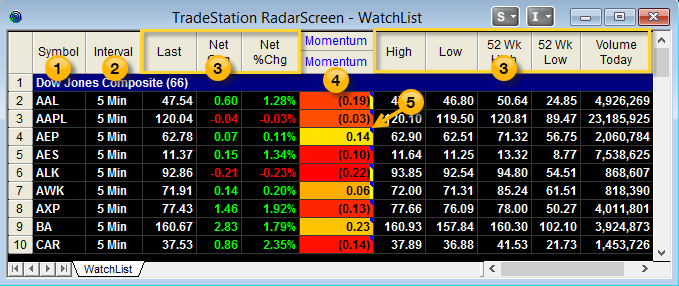
Use these key features to get started with RadarScreen and Quotes:
 Symbol column - To insert a symbol, type the symbol name in an empty row and press the Enter key, or right-click a symbol row to insert a symbol or symbol list.
Symbol column - To insert a symbol, type the symbol name in an empty row and press the Enter key, or right-click a symbol row to insert a symbol or symbol list.
 Interval column - The interval column displays the bar interval used for historical indicator columns. To change the interval for one or more rows, right-click on a symbol and select Format <Symbol>, or Format All Symbols to update them all at once. This feature is exclusive to RadarScreen.
Interval column - The interval column displays the bar interval used for historical indicator columns. To change the interval for one or more rows, right-click on a symbol and select Format <Symbol>, or Format All Symbols to update them all at once. This feature is exclusive to RadarScreen.
 Snapshot quote column - To insert or remove a quote column, right-click on any column and select Format All Analysis Techniques.
Snapshot quote column - To insert or remove a quote column, right-click on any column and select Format All Analysis Techniques.
 Historical indicator column - To insert an indicator, right click on any column and select Format All Analysis Techniques. This feature is exclusive to RadarScreen.
Historical indicator column - To insert an indicator, right click on any column and select Format All Analysis Techniques. This feature is exclusive to RadarScreen.
 Alert marker - A small triangle in the upper right corner of a cell indicates an alert has been enabled. To set alerts, select Format <Indicator Name> for All Symbols, and then select the Alerts tab.
Alert marker - A small triangle in the upper right corner of a cell indicates an alert has been enabled. To set alerts, select Format <Indicator Name> for All Symbols, and then select the Alerts tab.
There are many ways to customize your RadarScreen:
The RadarScreen window works like any other window, so you can move it, arrange it, print it, resize it, as well as save it along with your workspace. See About Windows for information on working with windows and workspaces.
![]()
![]()
![]() Similar functionality is available in the Mobile and Web Trading versions of TradeStation.
Similar functionality is available in the Mobile and Web Trading versions of TradeStation.