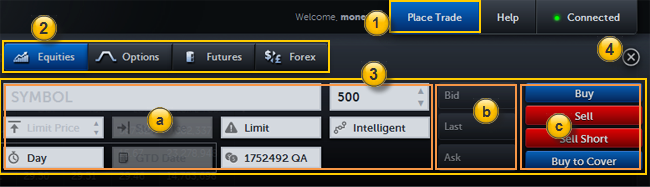
TradeStation Web Trading
The Order Bar is used to place orders for a specified symbol and appears after clicking the Place Trade button at the top of the Web Trading window.
The following outlines the general steps you will follow when using the Order Bar.
The Order Bar consists of the Asset Class selection area and the Order Info area.
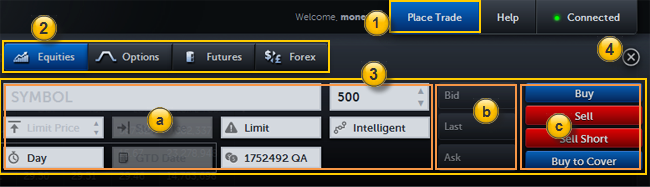
 Place Trade Button
Place Trade ButtonThe Place Trade button is used to open the Order Bar (if closed) and close it (if open).
 Asset Class
Asset ClassThe Asset Class tabs are used to display the asset specific Order Info panel you wish to work in (Equities / Options / Futures / Forex).
 Order Info
Order Info The Order Info fields (a) are used to enter specific information about the trade you wish to place, view and copy the bid, last, and ask prices (b) and select the order action (c) you wish to use.
(a) Order Info Fields
Enter the symbol of the asset, number of shares/contracts/lots, type of order, account to be used, routing, etc. Depending on the Asset Type and certain Order Info Panel fields selected, other data entry fields may or may not be available. For more information see Order Info Fields.
(b) Current Market Prices
The Current Market Prices show the Bid, Last, and Ask prices for the current symbol in the Order Info Panel. Clicking any one of these three buttons copies that price into the specified Limit or Stop field of the Order Info section but does not place an order.
(c) Order Action
The Order Action buttons are used to place an order from the allowable order actions based on the asset class you selected. Clicking one of these buttons begins the order placement process! The Confirm Order dialog will appear before the order is placed. See Confirm Order for more information.
 Close Order Bar
Close Order BarThe X in the upper right-hand corner of the Order Bar is used to close the Order Bar. Information placed in the Order Info Panel will remain even after the Order Bar is closed, however, information in the Order Bar is lost when the current browsing session ends.