 icon to the left of each term
label.
icon to the left of each term
label.OptionStation Pro
After entering a symbol in the Asset panel, the spread chains for symbol will also populate the Option Chain panel.
As an example, we have entered the stock ticker XYZ. At
this point OptionStation
Pro displays the available option data for XYZ and shows a list of
expiration terms.
You are now able to open any of these expiration terms to
reveal all the options in that term. This is done by clicking the  icon to the left of each term
label.
icon to the left of each term
label.
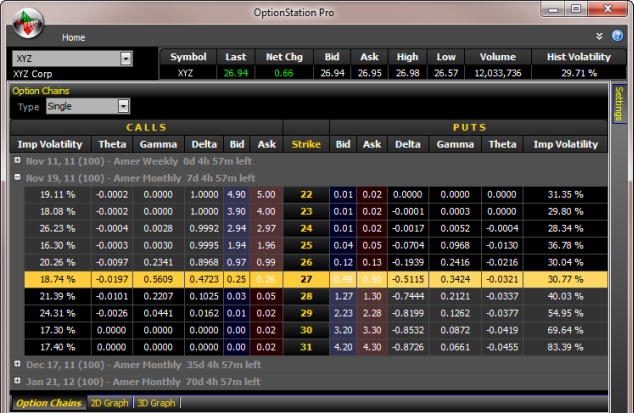
The Option Chains panel enables you to see all the CALLS (on the left) and PUTS (on the right) available for the expiration term you have opened.
At the top of the Option Chains panel is spread Type drop down menu that lists several standard spreads choices. Clicking on any one of these spread types will update the Option Chains panel to show the available options in the form of the selected spread.
For example, selecting a spread type of Butterfly would display an option chain that includes three Butterfly strike prices in the Strike column.
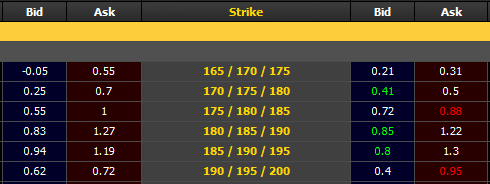
![]() Full customization of the spread for changing strikes,
number of contracts, and other criteria are available in the Theoretical
Positions panel.
Full customization of the spread for changing strikes,
number of contracts, and other criteria are available in the Theoretical
Positions panel.
Using the Option Chains panel to view options based on a particular spread allows you to see the total premium for the spread (Bid, Ask, or Mid prices) as well as the composite Greeks and Volatility values.
To enter a Theoretical Position to analyze, simply click on the Bid or Ask price for the option or spread you are interested in. Clicking the Bid of the option or spread will create a Short position – clicking on the Ask will create a Long position. Clicking on the left side of the Strike column will use Calls – clicking on the right side of the Strike column will use Puts.
When a Theoretical Position is created, it will be placed in the Theoretical Positions panel.