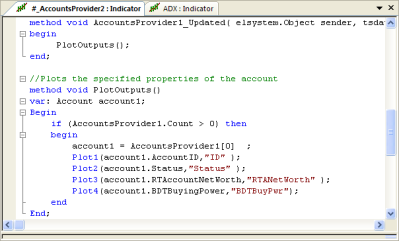
The EasyLanguage Editor features include:
- Color coded elements.
Green:
comments, Blue:
reserved words, Purple:
functions, Olive
pre-declared variables, Black
user code.
{Creates
timer object and sets initial values}
method
override void Initialize()
begin
timer1 = new Timer; // new timer object
timer1.Interval
= 5000; //
time in milliseconds
- Autocomplete.
- Line
numbering.
- Projects allow you to group analysis techniques into a project file.
- Bookmarking
to quickly move between marked lines.
- Outlining
features for managing collapsible code blocks.
- Right-click on reserved
words, functions, object properties, methods, and events to
access Definition of <word>...
help topic.
- Access to the EasyLanguage Dictionary with
the ability to drag reserved words and objects from Dictionary
into the editor.