TradeStation Help
A hot key is a keystroke that launches a specific action or macro command. TradeStation provides you with hot keys that are assigned to common tasks used in the platform. These keystrokes, or hot keys are saved in the "TradeStation" layout. Layouts are used to create and customize hot keys and to associate them with certain commands.
![]() Access using the menu bar View > Hot Keys menu sequence, the Main toolbar, and click the Hot Keys
Access using the menu bar View > Hot Keys menu sequence, the Main toolbar, and click the Hot Keys ![]() icon. Or from the Macros dialog, click Hot Keys. The Hot Keys dialog is displayed.
icon. Or from the Macros dialog, click Hot Keys. The Hot Keys dialog is displayed.
![]() To find out what command is assigned to a particular hot key, see Hot Keys, and select the desired command. The keystroke will be displayed in the Current Keys box.
To find out what command is assigned to a particular hot key, see Hot Keys, and select the desired command. The keystroke will be displayed in the Current Keys box.
There are two types of hot key functions that are available in the platform:
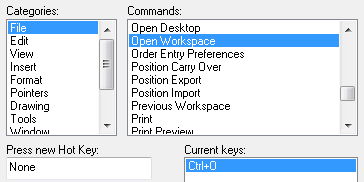
A macro specific hot key function Buy_Mkt (order entry) command is assigned to the F9 key.
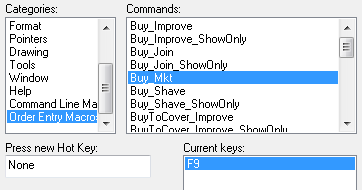
Hot keys can be created for common functions that currently are not assigned, or you can edit a hot key to a keystroke that would be easier for you to remember. Once hot keys are customized, you can create and save additional hot key layouts to be used in the future.
The following keyboard function keys contain predefined hot keys that are associated with order placement macros. When using the function keys, the symbol used in the active window is the symbol associated with the order placement function key. The order details outlined in the macro are based on how the macro was set up using the Macros Wizard. In order to change the parameters of a macro command, you must edit the macro using the Macros Wizard.
![]() The symbol and order details in the Order Bar are not always the symbol and order details used for the order placement commands. It's important to verify the symbol and order details in the Confirm dialog prior to running the macro.
The symbol and order details in the Order Bar are not always the symbol and order details used for the order placement commands. It's important to verify the symbol and order details in the Confirm dialog prior to running the macro.
![]()
The Function keys contain order placement parameters using macro commands.

| F4 - Runs the Cancel macro | F9 - Runs the Buy Mkt macro |
| F5 - Runs the Buy Join macro | F10 - Runs the Sell Mkt macro |
| F6 - Runs the Sell Join macro | F11 - Runs the Sell Short Mkt macro |
| F7 - Runs the Sell Short Join macro | F12 - Runs the Buy to Cover Mkt macro |
| F8 - Runs the Buy to Cover Join macro |
![]()
The Shift key can be used in conjunction with a function key to access Show Only and Cancel All macro commands.
![]()
The Ctrl/Alt keys can be used in conjunction with a function key to access Improve and Shave macro commands.