Ellipse Drawing Object
An Ellipse is a non-analytical drawing tool used to highlight specific portions of a chart you believe are significant. For example, Ellipses can highlight a group of bars signifying an upward or downward trend.
You can also use Ellipses in conjunction with analytical tools. For example, you might use Ellipses to signify what you believe are market reversals. You can then apply a study or strategy that identifies market reversals to determine if your non-analytical interpretation meets the study's criteria for market reversals. Combining non-analytical drawing tools with analytical tools allows you to gauge how well you are able to visually identify market phenomenon before incorporating technical analysis studies in your chart.
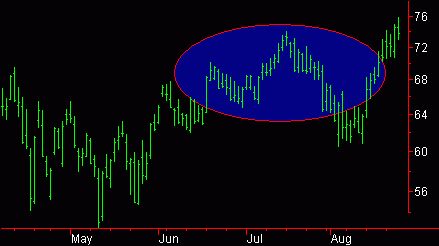
You can also use the shortcut menu for a selected object to change the drawing properties such as Color, Style, Weight, and any object specific settings.
Drawing an Ellipse Object
Drawing objects are applied to a chart to assist with data analysis. See About Drawing Objects for more details.
- Activate a Chart Analysis window.
- Use the Drawing > Ellipse menu sequence. The pointer will change to the shape of an ellipse object.
- Click where you want the Ellipse to begin.
- Move the pointer diagonally to adjust the width and height of the ellipse, then click again to add.
- Optional. Use the Drawing > Snap Mode menu sequence to "snap" the drawing object to the open, high, low, or closing price of the first and last bars the drawing object intersects. For more information, see Snap Mode.
Moving an Ellipse Object
After an Ellipse is applied to a chart, you can reposition the Ellipse at any time to bring attention to another group of bars.
- Activate a Chart Analysis window containing an ellipse object.
- Select the border of the ellipse object (four small squares around the border of the Ellipse confirms the drawing object is selected).
- Click one of the squares around the border of the selected Ellipse and drag to resize. Clicking between the squares on the border allows you to move the Ellipse horizontally and vertically without changing its shape.
- Optional. Use the Drawing > Snap Mode menu sequence to "snap" the drawing object to the open, high, low, or closing price of the first and last bars the drawing object intersects.
Related Topics
Customizing the Style of a Drawing Object