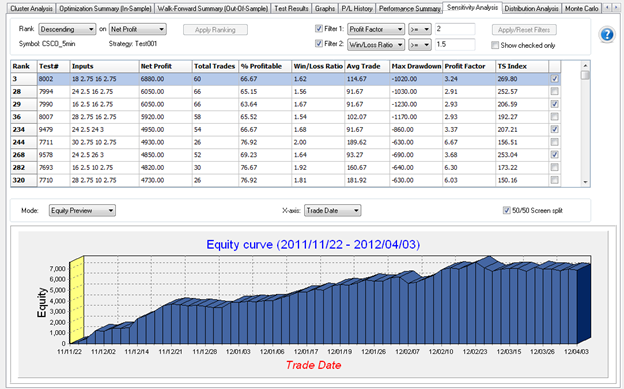Sensitivity Analysis
When viewing the results of a Walk-Forward Analysis, the Sensitivity Analysis tab on the right side of the results tabs lets you study how an individual optimization parameter impacts the performance of your strategy.
-
Access from the TradeStation WFO by running a WFA and clicking the Sensitivity Analysis tab.
![]() Sensitivity Analysis may only be used with optimization data created
using the Exhaustive method in the TradeStation platform to ensure that
you have a complete set of data points for each possible input value.
Sensitivity Analysis may only be used with optimization data created
using the Exhaustive method in the TradeStation platform to ensure that
you have a complete set of data points for each possible input value.
Rank
The top portion of the tab lets you specify the ranking criteria and filter settings to use for plotting a Sensitivity Curve or Equity Graph.

Rank - A drop-down list used to specific either Ascending or Descending order for the fitness function selected from the second drop-down list.
on - The fitness function will be used to generate the ranking results.
Apply Ranking - Click to apply the selected ranking settings and generate a test results list.
Filter 1 - Selects a column to use as a primary filter value so that only results that meet the specified criteria with appear in the test results list.
Filter 2 - Selects a column to use as a second filter value so that only results that meet the specified criteria with appear in the test results list.
Apply/Reset Filters - Click to apply the filter criteria and display an updated test results list.
Show check only - Used to specify that only those individual test results rows marked with a checkmark will be plotted on the Sensitivity Curve or Equity Graphs.
The ranked test results consists of a unique combination of parameters values from the range of inputs values and incremental changes that you selected when choosing the strategy inputs to optimize. The Test# column represents the same parameter combination as the Test column of the Performance Optimization Report.
The input parameter combination is selected from the table at the top of the tab where the first two columns are named Rank and Test#. The third Inputs column displays the input values for the specified combination in the order listed when selecting the inputs to optimize from the Strategies tab of the Format Analysis Techniques window in the TradeStation platform.
Mode
The Sensitivity Analysis tab provides you with two display modes. The first lets you view a Sensitivity Analysis chart and is only available with an exhaustive optimization. The second mode lets you view Equity curves for any individual test performed during either genetic optimization.
![]() Note that if you performed a genetic optimization, the mode and tab name are automatically set to Equity Preview.
Note that if you performed a genetic optimization, the mode and tab name are automatically set to Equity Preview.
Mode - A drop-down list that allows you to show either a Sensitivity Analysis graph (exhaustive only) or an Equity curve.
The following Mode settings are used to show a Sensitivity Analysis graph for the selected input parameter (see picture above).
- Display Sensitivity for [selected input parameter] - A drop-down list used to select an input to analyze.
- Only - Specifies that one input parameter is analyzed.
- And - Indicates that both the first and second input will be compared.
- A second [selected input parameter] will appear if And is selected
![]() Sensitivity
Analysis may only be used with optimization data created using the Exhaustive
method in the TradeStation platform to ensure that you have a complete
set of data points for each possible input value.
Sensitivity
Analysis may only be used with optimization data created using the Exhaustive
method in the TradeStation platform to ensure that you have a complete
set of data points for each possible input value.
The Sensitivity Analysis graph allows you to view the incremental values for the specified single input on the x-axis against a fitness function on the y-axis. The drop-down list at the top of the graph lets you choose the desired set of test results and the input parameter you want to view on the x-axis of the graph.
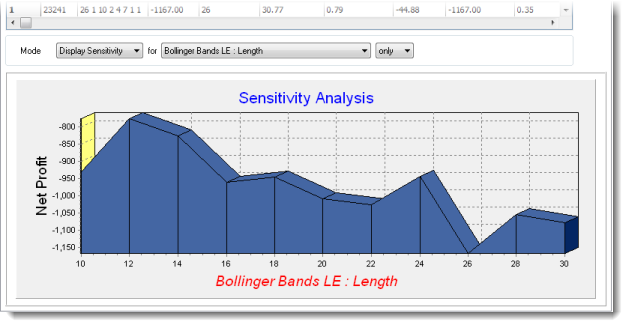
Use the following Mode settings to show an Equity Curve (see picture below).
- Equity Preview - Specifies that an Equity curve is displayed.
- X-axis - Specifies whether to plot the Trade Date or the Trade Number on the x-axis.
- 50/50 Screen split - When checked, the upper half of the window displays multiple rows of test results and the lower half the Equity curve. If left unchecked, a single test result row is displayed above the curve.