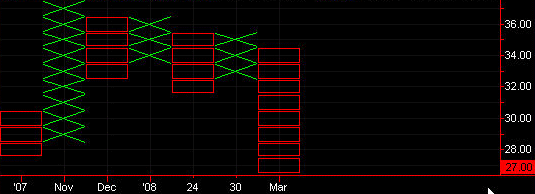Creating a Point & Figure Chart
You can create a Point & Figure chart for a selected symbol or convert an existing bar chart to a Point & Figure chart. We recommend you first plot your symbol as a bar chart, and then convert it. For instructions on creating a bar chart, see Creating a Chart Analysis Window. After following these instructions, you can easily create a Point & Figure chart.
When you create a Point & Figure chart using minute or second data you will be asked to choose the interval to use to create the chart. Just as you are asked to specify the data interval to use for a bar chart, you are asked to specify which data interval or interval to use for the Point & Figure chart.
- Activate a bar chart containing a desired symbol.
- From the menu, click Data > Edit Symbol. The Customize Symbol dialog is displayed.
- Click the Settings tab.
- Under Select Interval, select Point & Figure.
- In the Box size box, enter the box size.
- In the Reversal box, enter the reversal amount.
- From the Using drop-down list, select the data interval to use for the chart.
- Click OK when finished.
The chart displays the Point & Figure interval: