 About the News Window
About the News Window
The TradeStation News window provides in-depth coverage of news stories from the most respected sources. Following real-time events and viewing historical news stories may help you to understand influences on stock prices and movements. You can create custom filter criteria that are based on news categories and sources.
![]() Create a News window by clicking the News icon on the Apps tab, then select the desired news filter and click OK. A new News window is displayed.
Create a News window by clicking the News icon on the Apps tab, then select the desired news filter and click OK. A new News window is displayed.
![]() VIDEO - Settings Alerts on News
VIDEO - Settings Alerts on News
Layout
The News window uses an easy-to-read, three-pane layout.
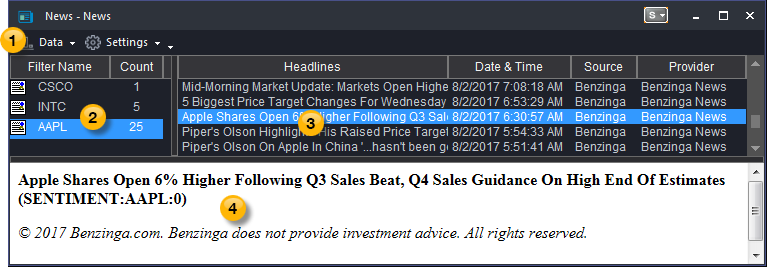
 Toolbar - Provides drop-down menus that control the features and settings of the window.
Toolbar - Provides drop-down menus that control the features and settings of the window.
 Filter Pane - Used to add one or more filters that determine the symbols for which you want to display news.
Filter Pane - Used to add one or more filters that determine the symbols for which you want to display news.
The Filter Pane is located in the upper left-hand corner of the News window and displays the Filter Name and Count columns. The Filter Name column contains the name(s) of the news filter you added to the active News window. News filters types can be selected using the Filter Pane Data > Add News Filter menu sequence, and checking one of the following:
- All Headlines
- Symbol
- Symbol List
- Keyword
For each news filter, the number of stories is displayed in the Count column and can be customized. Along with each filter name type, an icon is associated with that item for easier viewing. The Filter Pane can be sorted alphabetically by selecting a filter and using the shortcut menu.
The Filter pane is a powerful search tool which allows you to search for the news that matters to you most. Search by symbol, keywords (such as "mergers"), or logical expressions (such as "analysts ratings"). It even allows you to set alerts on your searches. There are a variety of filters that you can use so that you can find stories that interest you the most. You can also apply alerts to the filters so you receive notification of new headlines. The Filter Pane cannot be deleted from the News window.
To remove a news filter from the Filter pane, select the desired news filter to remove, and press the DELETE key. The news filter is removed from the Filter pane.
 Headlines Pane - Displays the headlines associated with the selected filter.
Headlines Pane - Displays the headlines associated with the selected filter.
The Headlines Pane is located on the top right-hand corner of the News window and contains the news stories for the selected news filter in the Filter pane. By default, Headlines, Date & Time, Source, and Provider columns are displayed.
To sort a Headlines Pane by columns, click on the desired column heading (for ascending or descending order). Headlines are sorted by the Date & Time column, by default. Within the Headlines pane, you can customize the columns and windows .
There are two ways to display a headline story:
To display the headline story in the Story pane, select the desired headline from the Headlines pane.
To display the headline story in the News Story window, double-click on the desired headline. The selected headline will be displayed in the News Story window. A toolbar is shown allowing you to save, print, search for keywords within the news story, and customize the window.
In addition to opening a headline story from the News window, a new story can be displayed from the news alert.
 Story Pane - Displays the text of the story associated with the selected headline.
Story Pane - Displays the text of the story associated with the selected headline.
The Story Pane is located on the bottom portion of the News window and contains news stories for the selected headline. Hover over any symbol in the story pane, and TradeStation's ActiveQuotes Tool Tips provides an up-to-the-second quote showing last, net change, high, and low price information.
Story panes can be either displayed in the News window or hidden to maximize space within the window by using the Settings > Story Pane menu sequence.
You can search for words in the selected headline's story pane, by selecting the Find item on the shortcut menu. This will save time in searching for something specific of interest to you. In addition, you can save and print the selected news story using the shortcut menu.
How do you use it?
You can add the type of news filter you want from the News Filter dialog. There are several types of news filters to use and you can have multiple news filter types in a News window.
Once you have decided the type of news filter for the News window, you can customize the News, Headlines, and Story panes by creating alerts, customizing the historical headlines you display, and linking symbol filters to other TradeStation windows. All this can be done when opening a News window, the menu bar, or using the shortcut menu once the News window is launched.
In addition, you can create a copy of the original News window. This feature is a time saver, allowing you to make updates you may want to have, yet keeping the original News window intact.