Status Bar
The Status Bar appears at the bottom of the desktop and displays a summary of the account selected on the order bar along with order placement indicators, connection status, and current date/time. The Status Bar may be toggled to display or hide using the View > Platform ToolBars > Status Bar Menu bar sequence.

Account Summary
A brief summary of the account currently selected on the order bar includes position, buying power, and P/L values that match the current tabbed section of the order bar.
- Account- Displays the account that is summarized which is the currently selected account on the order bar.
- Open Positions- The total number of open positions for the specified account and trading instrument (based on the order bar tab selected).
- Buying Power- The real-time marginable Buying Power for the specified account.
- Open P/L- The real-time unrealized P/L for open positions for the specified account and current trading instrument.
- Closed P/L- The real-time realized P/L for today for the specified account.
Date/Time
Displays the current date and time from your local computer.
Trading / Connection Status
The status bar displays
The connection status displays the status of the TradeStation Data Network
where Data  indicates that you have an active connection to the trade server and Data
indicates that you have an active connection to the trade server and Data  informs you that the connection is not active. No orders will be
transmitted and no data will be received if the TradeStation Data Network
connection is not active. Double-clicking on an active connection status
will disconnect the data network and double-clicking will allow you to
try logging on to reconnect.
informs you that the connection is not active. No orders will be
transmitted and no data will be received if the TradeStation Data Network
connection is not active. Double-clicking on an active connection status
will disconnect the data network and double-clicking will allow you to
try logging on to reconnect.
Right-Click Context Menu
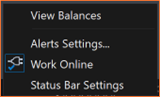
View Balances
Right-click the status bar and choose 'View Balances' from the context menu that appears. This action opens the Balances tab in the Trade Manager application.
Alerts Settings
Right-click the status bar and select ‘Alert Settings' from the context menu that appears. This action opens the ’Status Bar’ tab in the Desktop Preferences window.
Work Online
Right-click the status bar and select ‘Work Online' from the context menu. This toggles the ‘Data Connection’ to TradeStation’s trade servers. Users will be required to re-authenticate their credentials when reconnecting to the servers.
Status Bar Settings
Right-click the status bar and select ‘Status Bar Settings’ from the context menu. This opens the ‘Desktop Bars’ tab in the Desktop Preferences window, where users can manage the status bar settings, including masking or displaying account-related information and adjusting the refresh frequency.