Keyboard Order Preview
The order preview window appears on your chart when using keyboard trading and an order action is recognized, allowing you to view or modify orders prior to sending. Order preview also lets you use defined action keys to change the price, quantity, route (equities and stock options only) of orders. The colors and location of the order preview window can be set in the Chart Trading settings dialog.
The order preview window is shown while keyboard trading is enabled from chart trading:
- When a new trade is initiated using an Order action key.
- When an open order is selected using the Tab (or Shift + Tab) key, or a right or left mouse click.
See keyboard mapping for a categorized list of actions and keys that can be used with order preview.
Trade Initiated Using an Order Action Key
You can initiate a new order for the charted symbol and selected account using the mapped order action keys. The order preview window will show the pending order parameters and the target price will be identified by a horizontal line on your chart. The price, quantity, and route of the pending order can be modified prior to sending using action keys that you have defined.
The following shows an order preview window showing a pending buy of 500 shares of CSCO that was initiated using the Buy/cover join limit order action key.
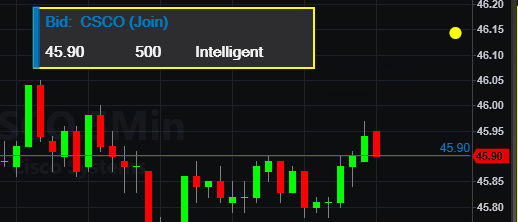
When order preview shows a pending order (not yet open), you can:
- Change the price by using the Price action keys .
- Change the quantity by using the Quantity action keys.
- (Equities and Stock Options only) Change the route using the Route action keys.
- Send the new order by pressing Enter.
- Press Esc to exit order preview (and cancel the pending order if Enter wasn't pressed).
If previewing a Join limit order (buy or sell), the price and associated price line will update based on changes in Bid (for Buy Join) or Ask (for Sell Join). If the prospective price is changed using the Price action keys, the order will change to a stop or limit order based on where the price is in relation to the Last price and whether the order is a buy or sell order.
Open Order Selected Using the Tab Key or Mouse Click
If there are existing open orders (not pending orders) for the charted symbol and selected account, and keyboard trading is active, pressing the Tab key (or Shift + Tab) key will select an order. Pressing Tab (or Shift + Tab) again will select the next order as determined by the order price. A selected order will be identified using a horizontal price line as shown below. Also, the order preview window will be shown. With an order selected, various actions can be taken as defined by your keyboard mappings.
The following shows an order preview of an open order for 100 shares of CSCO at 46.65 selected using the Tab key or a mouse click.

For example, once an open order is selected, you can:
- Specify a new price using the Price action keys. The price line will move and the order preview price will dim.
- Specify a new quantity using the Quantity action keys. The order preview quantity will dim.
- Change the existing open order:
- Cancel/replace the order using the new price and quantity by pressing Enter. The order will move to the price line and the order preview price and quantity values will brighten.
- Cancel the existing order by pressing Del. This exits order preview.
- Press Esc to exit order preview (and reset to the original open order price and quantity if Enter wasn't pressed).