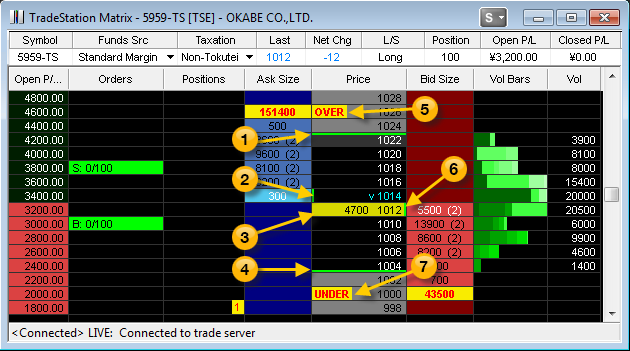
TradeStation Help
The Matrix window displays symbol-specific market depth information in the Bid Size, Price, Ask Size, and Volume columns. Each column includes color coded cells that allow you to view key price and volume levels at a glance. For information about position values, see Matrix Positions.
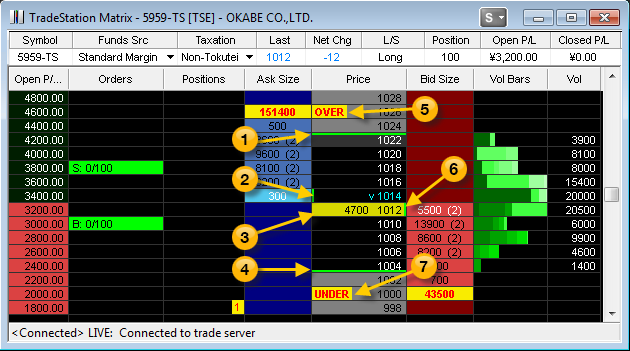
| Feature | Description |
|---|---|
| Ask Size | The current Ask Size is displayed is this column for each price level. The number of market participants for each ask level is shown in parentheses to the right of the number of ask shares/contracts. As asterisk (*) in front of an ask value indicates that there is fractional price improvement included within that ask level. |
| Price (Price Scale) |
The Price column displays the price scale for the selected symbol, and uses color coded cells to identify traded prices between the high and low of the day. The price increment, by default, is based on the symbol's minimum price increment. By compressing (or increasing) the axis increment, the price column is condensed which allows a larger range of prices to be displayed in the price scale. |
| Bid Size | The current Bid Size is displayed in this column for each price level. The number of market participants for each bid level is shown in parentheses to the right of the number of bid shares. An asterisk (*) in front of a bid value indicates that there is fractional price improvement included within that bid level. |
| Compress Price Rows | This feature allows you to hide rows for which there is no Bid Size or Ask Size so that you can more easily monitor only the active prices in your Matrix window. However, note that rows containing a pending order, position, or last price will always display. To enable this feature, select View Compress Price Rows from the shortcut menu or click the |
| Estimated Open/Close | A red border around a price cell indicates this price also represents an estimate of the opening price (eo) for the symbol during the pre-market, the re-opening price if the trading for the market has been halted, or the estimated closing price (ec) once the market is open. Price estimates are based on an analysis of the bid and ask depth for the symbol. However, note that the closing price estimate may differ from the actual closing price because certain types of orders (such as Funari) are not factored in by the exchange. |
| Vol Bars (Volume at Price Level) |
The Vol Bars column displays color-shaded activity bars that let you identify what volume occurred at each price level during the session. Activity bar shading is the darkest at the start of a session and becomes progressively lighter throughout the session, in half-hour increments. A blank volume cell within the days trading range indicates that no trades occurred at that price level.
|
 High High |
The High price marker appears on the top edge of the cell containing the highest price of the trading session. Also, the cell color of prices above and below the High marker are typically different. |
 Open Open |
The Open price marker appears on the left edge of the cell containing the opening price of the trading session. |
 Last Last |
The Last price is represented by a shaded price cell that also includes the share volume of the last trade to the left of the price value. |
 Low Low |
The Low price marker appears on the bottom edge of cell containing the lowest price of the trading session. Also, the cell color of prices above and below the Low marker are typically different. |
 |
The Close price marker appears on the right edge of the cell containing the closing price of the trading session. |
 |
The OVER marker appears next to the value that represents a summary of all the Asks that occur above the highest available bid from market depth. |
 |
The UNDER marker appears next to the value that represents a summary of all the Bids that occur below the highest level of market depth being displayed. |