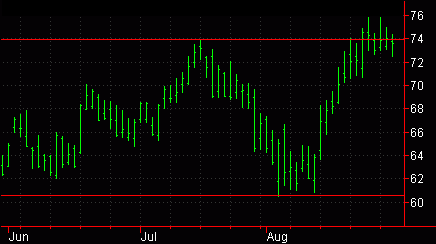
TradeStation Help
A horizontal line is an analytical drawing tool used to identify support and resistance levels as well as highlight trading ranges. You can apply horizontal lines to a chart whose price data remains within a specific trading range. A Horizontal Line drawn at the bottom of the price range is the support line. A Horizontal Line drawn at the top of the price range is the resistance line. These Horizontal Lines delineate a price channel in which the market trades. If either of these lines is penetrated and the market continues in that same direction, a price breakout may have occurred. Although the Horizontal Line is an analytical tool, you should apply other analysis techniques to confirm price breakouts.
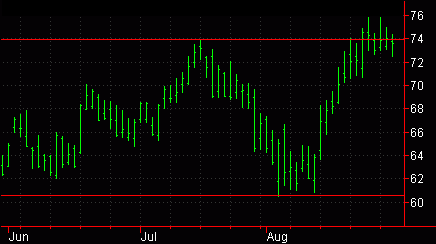
You can also use the shortcut menu for a selected object to change the drawing properties such as color, style, weight, and any object specific settings.
Drawing objects are applied to a chart to assist with data analysis. See About Drawing Objects for more details.
After a horizontal line is applied to a chart, you can reposition the drawing object at any time.
A quick way to set a price alert at a specific level in a chart is to enable a alert on a horizontal line drawing object.
See Enabling Alerts for Analysis Techniques and Drawing Objects for more information.
Formatting the Alerts of a Drawing Object
Formatting the Labels of a Drawing Object