 To access the portfolios
in Portfolio Maestro, click the Manage
Portfolios icon from the Shortcut Bar.
To access the portfolios
in Portfolio Maestro, click the Manage
Portfolios icon from the Shortcut Bar. TradeStation Portfolio Maestro
A portfolio consists of one or more strategy groups to which you apply portfolio wide settings for constraints, stops, and currency denomination prior to backtesting the portfolio to evaluate its performance.
The following outlines the general steps you will follow when setting up a portfolio and performing backtests.
A Portfolio is where you manage the contents and settings of the selected portfolio and perform backtests whenever you want to evaluate the portfolio's performance.
 To access the portfolios
in Portfolio Maestro, click the Manage
Portfolios icon from the Shortcut Bar.
To access the portfolios
in Portfolio Maestro, click the Manage
Portfolios icon from the Shortcut Bar.
The name of the portfolio appears on the title bar. To view or edit another portfolio, click its name in the Selections panel at the bottom of the window.
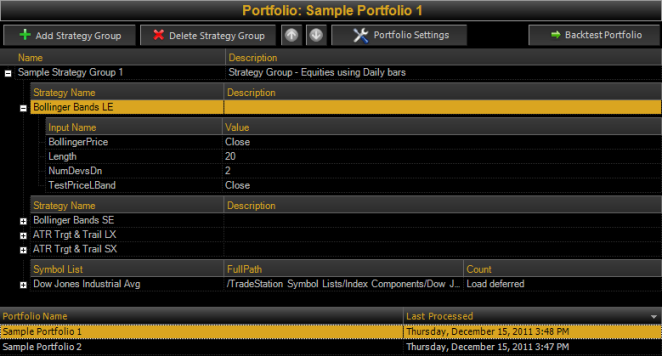
Click this button to add a previously created Strategy Group to the portfolio. To make a new Strategy Group, see Creating a Strategy Group, then use this button to add it.
Click this button to remove the selected Strategy Group from the portfolio.
Click the  and
and arrow
buttons to move Strategy Groups up or down relative to one another. Strategy
Groups are evaluated in the order they appear.
arrow
buttons to move Strategy Groups up or down relative to one another. Strategy
Groups are evaluated in the order they appear.
Click this button to open the Portfolio Settings dialog containing the General, Constraints, and Portfolio Stops tabs.
Click this button to open the Backtest Portfolio dialog containing the Settings, Costs & Quantity, Strategy Inputs, and Symbols tabs. Once you have entered the desired parameters, you click the Perform Backtest button to continue.