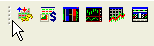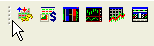TradeStation Help
Docking or Floating a Toolbar
Toolbars are displayed docked on either the top border or on the left side of the border. In docked mode, the toolbar is fixed to the application's window. You can change any of the toolbars to floating mode as well. In floating mode, the toolbar has a thin title bar and can appear anywhere in your application. A floating toolbar is always positioned on top of all other windows and you can modify its size or position at any time. You can dock and float the default toolbars as well as any new, custom toolbars you create.
Floating a Docked Toolbar
Docked toolbars have a vertical handle located on the left side, as displayed. You can use the move handle to move the toolbar around the Desktop.
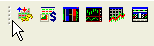
- Double-click the move handle on the docked toolbar. You can now drag the toolbar to a new location, or
- Point to the move handle, hold the mouse button down, and drag the toolbar to a new location.
Dock a Floating Toolbar
Floating toolbars have a title bar instead of a vertical handle, as displayed. You can use the title bar to move the toolbar around the Desktop.

- Double-click the toolbar's title window. The toolbar docks along the top border of the application, or
- Point to the title bar or to any blank area in the floating toolbar, hold the mouse button down and drag the toolbar to any of the four borders of the application. As your pointer reaches the border, the toolbar will assume a shape appropriate for the docking location (that is, along the top and bottom borders, it becomes a horizontal row of buttons and along the left and right borders, it becomes a vertical row).
You can dock more than one toolbar on either border as they will stack on top of each other.