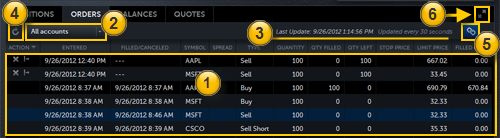
TradeStation Web Trading
The Orders tab is located at the top of the grid view and is used to view all recent orders by account category.
The following outlines the general steps you will follow when using the Orders panel.
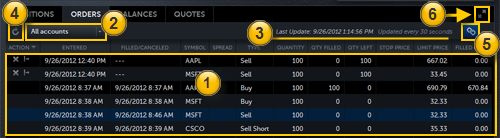
 Orders
Orders The Orders area displays the status of all recent orders for the selected Account category  .The panel may be scrolled to the right for more information. Column headers containing a triangle may be clicked to sort the grid by that column in either ascending order or descending order (click to toggle between ascending and descending order).
.The panel may be scrolled to the right for more information. Column headers containing a triangle may be clicked to sort the grid by that column in either ascending order or descending order (click to toggle between ascending and descending order).
Orders that have not been filled or only partially filled may be canceled by clicking the Cancel Icon  . Orders that have not been filled or only partially filled may be canceled and replaced by clicking the Cancel and Replace Icon
. Orders that have not been filled or only partially filled may be canceled and replaced by clicking the Cancel and Replace Icon ![]() .
.
 Account
AccountThe Account pull-down lets you select the desired account categories from all of your available accounts. Note that TradeStation accounts are asset specific. You may also select "All accounts" to review orders in all your accounts.
 Update frequency
Update frequencyThe information displayed in the Positions area is updated every 30 seconds. To manually refresh the display, click the Update button  .
.
 Update button
Update buttonClick the Update button to refresh the display of your orders data. Data displayed is not guaranteed to be in real time.
 Link button
Link buttonClick the Link button to select Symbol and Interval or just Symbol linking between the grid view and the chart view panels.
 Expand button
Expand buttonClick the Expand button to maximize the Orders display. Click again to restore the split view.